VirtualBox for Windows
- By Oracle
- Free
- 1.5.2
Technical
- Title
- VirtualBox 1.5.2 for Windows
- Requirements
- Windows Vista
- Windows XP
- Windows 2000
- Windows 2003
- Windows 7
- Windows 8
- Windows 8.1
- Windows NT
- Language
- English
- Available languages
- German
- English
- Spanish
- French
- Italian
- Japanese
- Polish
- Chinese
- License
- Free
- Latest update
- Author
- Oracle
- SHA-1
8e21672488270acae5107df321e68def9b0b2eea
- Filename
- VirtualBox_1.5.2_Win_x86.msi
Program available in other languages
VirtualBox for Windows
- By Oracle
- Free
- 1.5.2
Changelog
We don’t have any change log information yet for version 1.5.2 of VirtualBox. Sometimes publishers take a little while to make this information available, so please check back in a few days to see if it has been updated.
Can you help?
If you have any changelog info you can share with us, we’d love to hear from you! Head over to our Contact page and let us know.
Explore apps
Related software
VirtualBox Extension Pack
How To Install The VirtualBox Extension Pack On Windows
VirtualBox Portable
What is VirtualBox Portable?
Aryson for VirtualBox VDI Recovery
Comprehensive Review of Aryson for VirtualBox VDI Recovery
VMware Workstation Pro
Operating system virtualization for Windows
DiskDigger
DiskDigger can recover* deleted files from various types of media that your computer is able to read, whether that be hard disks, USB flash drives, memory cards or optical media such as CDs, DVDs, and floppy disks. DiskDigger can recover lost files from your media storage device no matter how you managed to lose them. You may have accidentally deleted some documents or photos from your computer, or you could have reformatted your camera's memory card, or maybe you just want to see what is on an old USB drive. Whatever the situation, DiskDigger is a great application for data recovery. DiskDigger has two modes of scanning available; 'Dig Deep' and 'Dig Deeper.' Key features of Dig Deep include: Undelete files from FAT (FAT12, FAT16, FAT32), NTFS, and exFAT partitions. Filter recoverable files by name and size. Sort recoverable files by name, size, date, and directory. Key features of Dig Deeper include: Scan (carve) entire disk for traces of specific file types. Works in Windows 7, Windows Vista, and Windows XP. Both 32-bit and 64-bit versions of Windows are supported, as well as Linux. View recoverable files as a list, or as thumbnail previews. Able to scan virtual disk image files: VHD files (Microsoft Virtual Hard Disk) and VDI files (VirtualBox disk image). Direct binary disk images. When digging deeper, ability to start scanning from a specific location on the disk. When previewing files, the program optionally shows the first 4K bytes of the file as a hex dump. *In order to have full functionality of DiskDigger, and have the option to save the files which have been previewed, you will need to purchase a license key.
YouWave
Free Android emulator for PCs
Virtual WiFi Router
How to Uninstall WiFi Router From Windows 10?
VirtualBus
What Is VirtualBus and How Does It Help Bus Enthusiasts?
VirtualDrive
Types of Virtual Drives
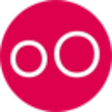
Genymotion for Mac
Genymotion for Mac is an easy-to-use Android emulator that has been designed to help app developers test their products within a safe, virtual environment. To install Genymotion for Mac, simply drag and drop the apps that are included in the archive, to your Applications directory*. The developers provide support for various different versions of the Android operating system; 2.3 to 5.0. Also, Genymotion for Mac is able to simulate the characteristics of an array of devices as well. As soon as you have signed in, you are presented with a launch screen. From here you can click 'Add' to select and download an Android environment to emulate. There is a range of various tablets and phones available, all of which cover various builds of Android operating systems. Next up, you just need to start your VM, and viola! you’ll now be able to run an emulated Android environment, in which you can test what you need to, as if it were running on an actual device. As you would expect, the interface is easy to navigate and it is fairly intuitive. Regarding your chosen VM, Genymotion for Mac, helpfully downloads, and then deploys automatically, all the necessary configuration files that are required for each virtual device. This means that your input is marked down to a few simple mouse actions. The app also comes with an array of extra tools that are available to assist your virtual navigation. These can typically be found on the right hand side of the main window. If you need to adjust your settings, such as battery levels and and GPS, you can do so from here. Overall, Genymotion for Mac works really well. If you have a powerful Mac then you are in for a treat, as the performance is translated into a rapid virtual Android VM experience. Ideally, the app is suited for gaming and product testing, and developers will appreciate the available plugins and tools, such as the Android Debug Bridge (ADB) etc. *Please note: Genymotion for Mac emulations run on a VirtualBox engine, which need to be installed on your Mac before running the app. Looking for the Windows version of Genymotion for Mac? Download Here

WinRAR 64-bit
Archiving made easy with Winrar
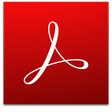
Adobe Acrobat Reader DC
Read, comment, sign and print PDF documents for free
Last updated
AnyUnlock
Free iPhone unlocker
UPX
UPX: Compression and decompression tool for Windows
Xender
Xender: A Reliable Cross-Platform File Transfer Tool
Bandicam Screen Recorder
An efficient screen recording tool
DroidCam
Wireless webcam app
Snappy Driver Installer
A Snappy Driver Installer Helps to Fix Bad Pointers
Microsoft PowerToys
Microsoft Power Toys
Urduayub Urdu Keyboard
Efficient Urdu Typing with Urduayub Keyboard
WinScan2PDF
Scanning PDF Documents Directly From Windows Without Installing Any Software
Realtek RTL8187B Wireless 802.11b/g 54Mbps USB 2.0 Network Adapter
A free app for Windows, by Realtek Semiconductor.
PaperPort
PaperPort: Digitize and Share Your Paperwork at Home
Fortect
Fortect: Windows Performance Optimization and Security App