Technical
- Title
- GifCam 6 for Windows
- Requirements
- Windows 8
- Windows 7
- Windows XP
- Windows Vista
- Language
- English
- Available languages
- English
- License
- Free
- Latest update
- Author
- BahraniApps
- SHA-1
ff62141ffc12a7741eb47369282c22265dddd0d0
- Filename
- GifCam.zip
Program available in other languages
Changelog
We don’t have any change log information yet for version 6 of GifCam. Sometimes publishers take a little while to make this information available, so please check back in a few days to see if it has been updated.
Can you help?
If you have any changelog info you can share with us, we’d love to hear from you! Head over to our Contact page and let us know.
Explore apps
Related software
LICEcap
Screen capture software

WinRAR 64-bit
Trusted compression for personal and professional use
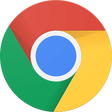
Google Chrome
A fast, feature-rich browser

2007 Microsoft Office Add-in: Microsoft Save as PDF or XPS
2007 Microsoft Office Add-in: Microsoft Save as PDF or XPS for Windows explained
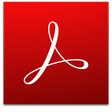
Adobe Acrobat Reader DC
Reliable PDF viewing and annotation for all users
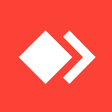
AnyDesk
Effortless remote access with AnyDesk

WinRAR 32-bit
A reliable and secure file compressor
CCleaner Free
Cleaning and optimization made simple

Microsoft Office Suite 2007 Service Pack 3
Microsoft Office Suite 2007 SP3 for safest office works
Rufus
Efficient USB drive preparation for any system

WhatsApp
Seamless messaging across devices

Mozilla Firefox 64-bit for PC Windows
A versatile browser tailored for privacy and speed
Last updated
Elgato Camera Hub
Optimize Your Streaming with Elgato Camera Hub
PicPick
Screenshots and Photo Editor
Elgato 4K Capture Utility
Efficient 4K Content Capture: Elgato 4K Capture Utility Review
Screenpresso - Screen capture
Screenpresso - Screen Capture
VirtualDJ
Feature-packed DJ software for all experience levels
Brave
The browser for privacy-conscious users
TeamViewer
Effortless remote support and collaboration
Adobe Premiere Pro
Powerful editing tool
Foxit Reader
A versatile pdf solution with a learning curve
Microsoft Teams
Your all-in-one collaboration hub
WPS Office for Windows
A free Microsoft Office alternative with built-in PDF tools
Microsoft Edge
Free chromium-based web browser