Snap Links for Windows
- By cpriest
- Free
- 0.0.4
Technical
- Title
- Snap Links 0.0.4 for Windows
- Requirements
- Windows Vista
- Windows XP
- Language
- English
- Available languages
- English
- Portuguese
- License
- Free
- Latest update
- Author
- cpriest
- SHA-1
980a0106a9f5267c0d181456eed110b105d625df
- Filename
- snap_links-0.0.4-fx.xpi
Program available in other languages
Snap Links for Windows
- By cpriest
- Free
- 0.0.4
Changelog
We don’t have any change log information yet for version 0.0.4 of Snap Links. Sometimes publishers take a little while to make this information available, so please check back in a few days to see if it has been updated.
Can you help?
If you have any changelog info you can share with us, we’d love to hear from you! Head over to our Contact page and let us know.
Explore apps
Related software
Snap Camera
Snapchat lenses on webcam
Beauty & Filter Camera, Sweet Snap
Enhance Your Photos with Sweet Snap
Snap-It
Screen Capture Software: Create Beautiful Screen Captures
Photo Snap
Photo Snap - Free Windows Software Photo Viewer

AVG AntiVirus FREE
A powerful and free antivirus
LINE
LINE allows you to share photos, videos, voice messages, contacts and your location information easily with your friends. You can get the latest news and special coupons for popular artists, celebrities,brands and TV shows. With LINE you can exchange free instant messages with friends whenever and wherever you like, with one-on-one messaging and group chats. LINE is available on all popular smartphone devices:iPhone, Android, Windows Phone, Blackberry and even on your PC. KEY FEATURES INCLUDE LINE Stickers: More fun and expressive chats, with over 10,000 stickers and emoticons. Timeline:Use Timeline to share texts, photos,videos, and stickers to exchange stories with your close friends. Snap Movie:Create top quality videos in just 10 seconds! You can add cool background music and share with friends. Add friends easily: Quickly add friends using the "Shake It!" function, a QR code, or a LINE ID. Looking for the Mac version of Line? Download it here.
Ashampoo Snap 2018
Ashampoo Snap 2018 reliably documents your screen contents. It offers quick solutions to capture your screen, add comments or extract content from the Internet. Smart editing tools and an extensive set of ready-made graphics and effects enable users to describe and explain complex issues quickly and easily. With Ashampoo Snap 2018, you can use pixel-perfect precision when capturing your screenshots. You can easily capture an entire screen, individual sections, or multiple screens. With a single keystroke or click, you can activate Snap and begin capturing your screen in whichever way you want to. It allows you to work with timers, auto-scroll and smart text recognition, giving you true flexibility when capturing your screenshots and recordings. Features Include: Create, edit and add comments to screenshots. Capture, edit and share in just a few clicks. Screenshots and videos with up to 4K resolutions. Works seamlessly with multi-monitor setups. Store image origin (URL) either graphically or in metadata. Enhanced audio track recording. Numerous design options. Full cloud-integration, no additional software required. Various options to comment or annotate allow for a smooth and comfortable work flow. Ashampoo Snap 2018 supports resolutions up to 4K and can even take screenshots of 3D fullscreen games without quality loss. The program runs quietly in the background until activated either through keyboard shortcuts or the auto-hiding floating toolbar. Screenshots from the Internet can include their origins either as text overlays or embedded in their metadata to support additional filtering and sorting options. Thanks to multi-core support, comprehensive operations like fullscreen video recording or rendering collages run at maximum speed. Multi-display environments with varying resolutions are also fully supported. Results can either be saved locally or uploaded into the cloud. Overall, Ashampoo Snap 2018 allows you to capture and edit any screen content that you wish. It's incredibly easy to use and incorporates a number of functions to give flexibility in the way you capture your screen, ensuring precision throughout.
DriverIdentifier
A driver updater tool for Windows
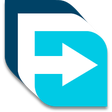
Free Download Manager 64-bit
Free download management software
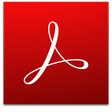
Adobe Acrobat Reader DC
Read, comment, sign and print PDF documents for free
Adobe Illustrator CC
Create vector designs with Adobe Illustrator CC

Remote Desktop Connection Manager
Remote Desktop Connection Manager (RDCMan) manages multiple remote desktop connections. It is useful for managing server labs or large server farms where you need regular access to each machine such as automated check-in systems and data centers. It is similar to the built-in MMC Remote Desktops snap-in, but more flexible. The RDCMan 2.7 version is a major feature release. New features include: Virtual machine connect-to-console support. Smart groups Support for credential encryption with certificates Windows 8 remote action support Support for Windows 8, Windows 8.1 / Windows Server 2012, Windows Server 2012 R2. Supported Operating Systems: Windows 10 Tech Preview , Windows 7, Windows 8, Windows 8.1, Windows Server 2008, Windows Server 2008 R2, Windows Server 2012, Windows Server 2012 R2, Windows Server. Tech Preview:Users using Windows XP or Windows Server 2003 will need to obtain version 6 or newer of the Remote Desktop Connection client software.
Last updated
PuTTY Portable
A Portable Terminal Emulator
CCleaner
A great, free tool to clean up your PC

Avast Free Antivirus
Free and powerful security tool
NETworkManager
Comprehensive Network Management with NETworkManager
Grabit
Grabit: Efficient Usenet File Sharing for Windows
Spotify
The most popular music streaming service
NetBeans IDE
NetBeans IDE: An all-inclusive IDE for Java
Minecraft: Java & Bedrock Edition
Incomparable game

AVG AntiVirus FREE
A powerful and free antivirus
Microsoft Edge
Microsoft Edge: Free Chromium-based web browser
TikTok
A powerful social media app for creative expression
uTorrent
uTorrent: A secure way to download torrents