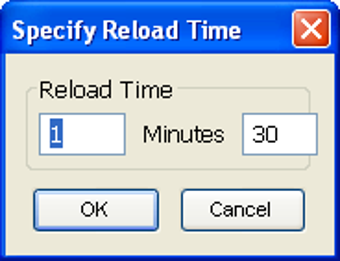How To Auto Refresh Your Tabs In Chrome
Let me explain a simple process that you can use in order to refresh every tab in your Chrome browser. First, open Chrome and log into your Google account. If you already have a Gmail account, or a Yahoo account, that's great! Once you're logged in to these accounts, go ahead and click the "Tools" link at the top of the page. You'll find several different tools available to you. One of these tools is called the Reload Every Tab button.
This button will load up a page every time you switch back to Chrome. How does this work? By setting up your computer to automatically reload a page every time you navigate away from the current page. All you need to do to enable this functionality is to change your web browsers' settings to allow this function.
To change your web browser's settings, go to your Internet Options and under "Performance Options" you will find the ability to change the" Reload Every Page" setting. Click the "Reload" button on the dialog box to set the feature on. It's really easy to enable this functionality if you use Google or Yahoo! for your email or Windows Live Search.
Advertisement