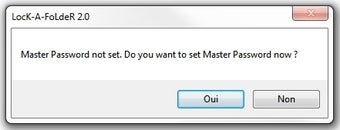A Quick Guide to Unlocking and Hiding the LocK-A-FoLdeR Registry Cleaner
Screenshots
You probably know by now that Windows XP has a lot of hidden features & capabilities that can be very useful, but you may not realize just how much you can use these Windows tools for... like hiding and removing dangerous Internet viruses, or protecting your PC from malware infections - which can cause a variety of errors and problems with your system. There's even software out there that will help you get rid of your obsolete data from Windows, which can make your system run much faster & smoother as a result. But you don't really need these advanced features, unless you have some seriously urgent issues that only Windows can help solve. All you really need is to use a simple and extremely effective "lock-a-folder" program... called LocK-A-FoLdeR. This tool makes it very easy to hide any type of folder from Windows, and as a result, is perfect for anyone who doesn't want to waste their time learning a bunch of advanced stuff about how Windows works.
LocK-A-FoLdeR is a simple yet effective tool that's available in both Windows and Linux versions. Although it's mainly used as a hidden application, you can also use this tool whenever you need to hide any folder from Windows, using the built in "actions" that the system will automatically perform each time you load up your PC. The lock-a-folder app hides your folders from Windows using a series of different techniques, such as changing the type of file that your PC tries to open, as well as changing how it saves the folder you want to block from view.
But in order to fully use the LocK-A-FoLdeR, you need to be able to unlock it... and to do that, you just need to follow the steps outlined on the program's website. After you've followed these steps, you can then load up LocK-A-FoLdeR, which will then show you a list of all the files that it's hiding from Windows, allowing you to pick and lock / unlock the ones you want. Although it does require a bit of work on your part, using the tool is definitely worth the effort. This tool is very easy to use - there aren't any complicated steps required, and after you've used it a few times, you'll quickly start to see how it works. All you have to really do is to go into Windows and click "storage" on the left menu, and then choose "block all removable storage devices", before saving the changes you want.