Microsoft Edge for Mac
- By Microsoft
- Free
- 128.0.2739.54
Technical
- Title
- Microsoft Edge 128.0.2739.54 for Mac
- Requirements
- Mac OS X
- Language
- English
- Available languages
- English
- License
- Free
- Latest update
- Author
- Microsoft
- SHA-1
d6042340682b9022849908fdd3574dc7cd972a84
- Filename
- Microsoft_Edge_V128.0.2739.54.pkg
Also available in other platforms
Program available in other languages
Microsoft Edge for Mac
- By Microsoft
- Free
- 128.0.2739.54
Changelog
We don’t have any change log information yet for version 128.0.2739.54 of Microsoft Edge. Sometimes publishers take a little while to make this information available, so please check back in a few days to see if it has been updated.
Can you help?
If you have any changelog info you can share with us, we’d love to hear from you! Head over to our Contact page and let us know.
Explore apps
Related software
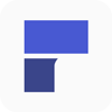
PDFelement 8
Wondershare PDFelement 7 for Mac is the latest PDF solution integrating cutting edge techniques in user-centric design and breakthroughs in editing and form recognition technology. Wondershare PDFelement 7 for Mac is a well presented app with stacks of useful features that allows modifications to text, graphics, watermarks, digital signatures, and almost any other attribute of a PDF document you care to think of. It can perform conversions between PDFs and hundreds of other file types, including all popular Microsoft Office file types. The app has extensive editing features that are presented in a cool looking Metro-esq interface. The new interface allows you to access any element of your PDF for modification. You can edit your Pdf, Create a PDF, Combine PDF Convert PDF, and Batch Process PDF. There is also a plethora of PDF templates to choose form as well. With Wondershare PDFelement 7 for Mac you can edit paragraphs, add watermarks, spell check your document, and add digital signatures. You also have full document restriction control. With the newly designed interface of version 7, it is now possible for users to edit any document in a similar manner as they would in Microsoft Word™. This is an outstanding time-saving upgrade on previous versions of the app. Key features include: Paragraph Editing: You can edit text and graphics right in your PDF. Enjoy editing with automated formatting & paragraph adjustment. Convert PDF: Convert one PDF or multiple PDFs to Word, Excel, PowerPoint, Text, PowerPoint, EPUB, HTML, RTF, PNG, TIFF and JPEG. Font Formats: You can now gain full control over PDFs with a simplified Font Formatting option throughout the document editing process. Create PDF: Create Adobe compatible PDF documents from over 300 file formats. Combine multiple files of images, documents and spreadsheets to a single PDF. Spell Check: The automated spell check for your entire PDF makes sure your all your edits are correct. You can amend typos quickly by removing every instance of spell errors. One-click Form Creation: You can transform any flat form, created in Word or Excel, and turn it into a fillable and editable form. OCR Scanned PDF: Recognize text in scanned PDF exactly. Convert scanned PDF to editable text formats. Make it easy to convert, edit and search scanned PDF. Support PDF text of 25 popular languages. (OCR plugin required). Create & Fill PDF Form: Create and edit PDF forms from a variety of templates. Fill and save any static PDF form. Import data to a PDF form to speed up workflow. Export data to FDF files for distribution and reporting. Merge/Split: Merge multiple PDF files into a single one. Split PDF by page or file counts. Sign PDF with Custom Signatures: Use one of the provided industry-standard encrypted digital signatures, or create one specifically for your handwritten signature. Text Autofit: With full-page editing, when you add new text, your existing paragraphs and text fields will automatically adjust to fit correctly. Overall, Wondershare PDFelement 7 for Mac is a very capable PDF editor. The app has a smart and fresh interface that is easy to use with large buttons that allow you to navigate your way around various areas of the software. It supports many popular file types and has all the file management features that are required for corporate use as well.
Microsoft Office 2011 for Mac
Microsoft Office for Mac 2011 provides you with a familiar work environment, which is versatile and intuitive. The suite provides new and improved tools, which make it easy to create professional looking content. This coupled with improvements in the speed and agility of Microsoft Office for Mac 2011, makes for an impressive package. Key features: Improved compatibility: You can share files with confidence knowing that the documents you create using Office 2011 for Mac will look the same and work seamlessly when opened in Office for Windows. Create professional content: Publishing Layout view combines a desktop publishing environment with familiar Word features, giving you a customized workspace designed to simplify complex layouts. Also, visual styles provide you with consistent formatting that is easy to apply. Familiar, intuitive tools: Familiar Office for Mac tools are available as are template galleries that give you easy, organized access to a wide range of online and custom templates and recently opened documents. Microsoft Office for Mac 2011 lets you create great-looking documents, spreadsheets, and presentations. You can communicate and share with family, friends, and colleagues, whether they're on Macs or PCs.
Microsoft Remote Desktop
Microsoft Remote Desktop is one of the best remote desktop clients out there in the market. It now has a Mac version available as well. The Mac version helps users to connect their PC to their Mac and work seamlessly across the machines. The setup of this software is easy to do. Users simply need to open the main dialog box and enter the network ID of the computer that they wish to connect to and the connection is established almost instantly. The user can alternatively enter the name of the computer with which the connection needs to be made. The user must make sure that the Terminal Services is activated on both the machines or the connection prompt will be rejected. It is even possible to choose or configure personal preferences. This may include making the hard drives accessible to both the computers as well as the selecting of the resolution of the machines. With lot of configuration options and a very slick interface, this software can work well for you.
Skype
Skype is the most popular free voice-over IP and instant messaging service globally. It allows users to text, video and voice call over the internet. Users can also call landlines and mobiles at competitive rates using Skype credit, premium accounts and subscriptions. Skype uses P2P technology to connect users on a multitude of platforms including desktop, mobile and tablet. The call quality (depending on your internet signal) and additional features like conversation history, conference calling and secure file transfer are excellent. There have been some criticisms over the programs bandwidth usage and security vulnerabilities. New & Mac Features The UI has been refined to improve compatibility with OS X Mavericks and minor audio bugs have also been addressed on the Mac platform. Skype's new contacts list can be integrated with your Mac address book, making searching for contacts much easier. Renaming contacts means you no longer need to search by skype name. Video conferencing is free for up to 10 participants and is also much easier now with the simple call window where you add/remove participants and avoid the distractions of other contacts and conversations that are minimized into the corner of the interface. Microsoft's influence can be seen with the integration of Microsoft Live accounts and the ability to sync those contacts into Skype. Facebook integrations are starting to creep into the newest versions of Skype too. Skype Calling Once you’ve downloaded and installed Skype, you will need to create a user profile and unique Skype name. You can then search for other users in the Skype directory or call them directly using their Skype name. Voice chat comes with conference calling, secure file transfer and a highly secure end to end encryption. Video chat is available on higher bandwidth connections and makes keeping up with distant family/friends much more interactive. Video conferencing and the Screenshare features make Skype popular with the corporate market. Skype’s text chat client features group chat, chat history, message editing and emoticons. Skype also enables calls to landlines and mobiles using a premium paid service. Easy to Use Skype’s UI is very intuitive and easy to use. All the classic messaging service features like profiles, online status, contacts and recent history are displayed in the left navigation. Here you will also find the Skype directory, group options, a search box and premium calling buttons. The right side (main window) opens the content you select. For individual contacts you will see a text message box, chat history and calling options. Call Quality On fast internet connections Skype call quality is excellent for both voice and video calls. The hybrid peer-to-peer client server system means the sound quality is better than most VoIP services. That being said, if you do have a slower internet connection, voice calls may be interrupted or delayed. Video calls will be intermittent and pixelated. Text chat will only be affected by very poor connections. The call quality button will give you detailed information on the expected call quality for each of your contacts (as the quality depends on both parties internet connection). Summary If you’re looking for a reliable and easy to use VoIP client, you’ll find it hard to beat Skype. Microsoft’s purchase of Skype in 2011 has further stabilized the platform and accelerated development as Microsoft used Skype to replace its aging messaging service Windows Live Messenger. Click on the green download button to give it a try. Microsoft no longer allows hosting of their installers. So we are redirecting to their download page.
Keynote
Keynote is an easy to use and yet very powerful presentation software, designed by Apple. The Keynote software provides you with a massive array of tools and effects to ensure your presentations stand out from the crowd. It can be used for home, academic and business presentations. There are over 30 Apple-designed themes to choose from. The visual effects are simply stunning to use. When combined with graphics, transitions and images, you can create high quality presentations with a fresh look. Using Keynote you can create amazing presentations both quickly and easily. The software uses a simple drag and drop interface with a clean and well designed format panel and toolbar. Keynote automatically saves your presentation as you make changes and with iCloud you can access and edit your work from your Mac, iPad, iPhone, iPod Touch and iCloud.com. You can import a varied range of media types including; JPEG, TIFF, PNG, PSD, EPS, PDF, AIFF, MP3, AAC, and MOV. When you have created you masterpiece, you can export your presentations to Microsoft PowerPoint, PDF, QuickTime, HTML and image files. You can then share as Movie to Facebook, Vimeo, and YouTube. Main Features: Get Started Quickly Easy To Use Graphics Tools Cinema Quality Animations Share Your Work Easily As Apple says: Keynote. Your presentation. Totally decked out.
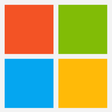
Microsoft Office 2021
Microsoft Office 2021: Office tools at a fair price
Microsoft Office 2010 IconPack
A free app for Mac, by Bharti Airtel Ltd.

KOPLAYER MAC
KOPlayer for Mac is a solid, free Android emulator that brings a quality Android playing experience to the Mac OS X platform. In comparison to traditional Android emulators, KOPlayer uses cutting edge kernel technology on x86 architecture, which brings with it superb advantages in performance, stability, and compatibility. With this increase in performance, KOPlayer allows you to make use of a big screen, smooth operation, and “unlimited” storage options available by using a Mac. Key Features include: Free-to-play downloadable content. Crisp display options on larger screens. Keyboard mapping brings streamlined controls. Record and share gameplay. The great thing about emulators, is that you are able to fully enjoy the experience of Android, without having to own an Android device. With support for the Google Play store, your VM is compatible with all available apps; you can download, install and play any app on Google Play store in KOPlayer. If you want to, you can also manually install apps, as KOPlayer supports .apk files via drag and drop as well. With support for a gamepad, keyboard and mouse, and a microphone and camera, you can enjoy mobile games in the best possible way. KOPlayer for Mac is easy to install and run, and adding Android VM’s is a straightforward affair. What's not to like?
Microsoft Word
Microsoft Word: Word processing and document creation program
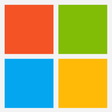
Microsoft Office 2024
Next-Generation Office Suite: Microsoft Office 2024 Review

Mozilla Firefox for Mac
Mozilla Firefox is a fast, light and tidy open source web browser. At its public launch in 2004 Mozilla Firefox was the first browser to challenge Microsoft Internet Explorer’s dominance. Since then, Mozilla Firefox has consistently featured in the top 3 most popular browsers globally. Although the browser's market share is lower for OS X, it is still one of the most popular browsers available on the Mac platform. The key features that have made Mozilla Firefox so popular are the simple and effective UI, browser speed and strong security capabilities. The browser is particularly popular with developers thanks to its open source development and active community of advanced users.Easier BrowsingMozilla put of a lot of resources into creating a simple but effective UI aimed at making browsing quicker and easier. They created the tab structure that has been adopted by most other browsers. In recent years Mozilla has also focused on maximizing browsing area by simplifying toolbar controls to just a Mozilla Firefox button (which contains settings and options) and back/forward buttons. The URL box features direct Google searching as well as an auto predict/history feature called Awesome Bar. On the right side of the URL box there are bookmarking, history and refresh buttons. To the right of the URL box is a search box which allows you to customize your search engine options. Outside of that a view button controls what you see below the URL. Next to that you have the download history and home buttons.SpeedMozilla Firefox boasts impressive page load speeds thanks to the excellent JagerMonkey JavaScript engine. Start up speed and graphics rendering are also among the quickest in the market. Mozilla Firefox manages complex video and web content using layer-based Direct2D and Driect3D graphics systems. Crash protection ensures only the plugin causing the issue stops working, not the rest of the content being browsed. Reloading the page restarts any affected plugins. The tab system and Awesome Bar have been streamlined to launch/get results very quickly too. One criticism of Mozilla Firefox for Mac has been that flash videos played through the browser can temporarily consume 100% of your CPU causing your Mac to momentarily freeze.SecurityMozilla Firefox was the first browser to introduce a private browsing feature which allows you to use the internet more anonymously and securely. History, searches, passwords, downloads, cookies and cached content are all removed on shutdown. Minimizing the chances of another user stealing your identity or finding confidential information. Content security, anti-phishing technology and antivirus/antimalware integration ensures your browsing experience is as safe as possible.Personalisation & DevelopmentOne of the best features of the Mozilla Firefox UI is customization. Simply right click on the navigation toolbar to customize individual components or just drag and drop items you want to move around. The inbuilt Mozilla Firefox Add-ons Manager allows you to discover and install add-ons within the browser as well as view ratings, recommendations and descriptions. Thousands of customizable themes allow you to customize the look and feel of your browser. Site authors and developers can create advanced content and applications using Mozilla’s open source platform and enhanced API.In case you are looking for an alternative, you may want to try Avast Secure Browser.
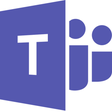
Microsoft Teams
Free Mac online collaboration app
Last updated
ExpressVPN
A full version program for Mac, by ExpressVPN.
CINEMA 4D
CINEMA 4D For Mac - Why It's A Must-Have Workflow
Chromium
Open-source browser
Signal
Free, privacy-focused messenger
Google Drive
How to set up Google Drive For Mac
PdaNet
How to Use PdaNet to Manage Your Pda
RustDesk
Free Mac desktop remote control
Zoiper
Configuring the Mac OS X Zoiper Installation
WeChat
WeChat: A Comprehensive Communication Platform
Dragonframe
Create your own stop motion movies
WiFi Scanner
Comprehensive Review of WiFi Scanner for Mac
MacFamilyTree
Discover your family tree with MacFamilyTree