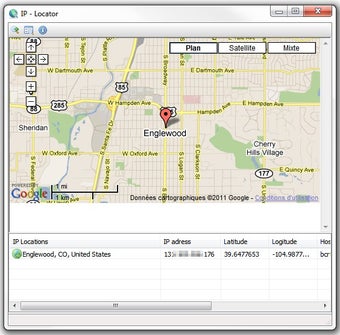IP Locator - Find IPs and More in Windows 10
Screenshots
IP Locator is very easy to use - even for a non-technical person. It is a simple tool that lets you quickly discover all the details about an IP address: the country/region name, IP address range, ISP (Internet Service Provider), contact info (e.g. email, phone, fax), and so much more. With this powerful and easy-to-use tool, you will be able to find information quickly and accurately, no matter what you are trying to do.
When using the "uci" command prompt, enter the IP Locator option. When prompted, type "uci query" into the command prompt and follow it up with the IP and the region names. For example, if you want to know the IP addresses for Europe, enter "uci eu". When completed, you will receive a list of results where you can see which servers the IP Locator has found for that region.
In addition to the IP Locator, I prefer using the free Windows Network Diagnostic tool. To get started, download the free Windows Network Diagnostic software from Microsoft's website. Once you have downloaded and installed the program, open the tool, click "Network Diagnostic" located on the left-hand side of the screen, then click the button "OS Status". The network diagnostic tool will display a list of all your currently active or failed networks. Click the button "ios". You should then see a list of all the devices that are connected to your computer such as your printer, keyboard, monitor, speakers, wireless adapters, etc.