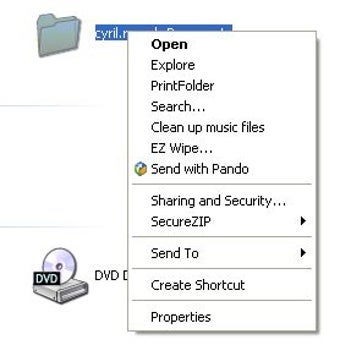Using Print Folder Pro in Windows Explorer
If you are using the Windows operating system, you know how to use Printfolder, which is part of the Microsoft folder application suite. However, if you have never used it before, then you will probably find that it is quite confusing because it does so many things in the same manner as the others applications that you might already have. Although Printfolder can be set up to customize file lists so that you have the ability to create an unlimited number of folders, and then choose the ones you want to use, it can still be a bit difficult to use and understand. That is why I want to show you how to quickly and easily customize print folders so that you can quickly access them whenever you need them, regardless of the operating system that you are on.
To access the Print Folder interface, you will need to go into your Windows Explorer by clicking on the Start button at the bottom left-hand corner of your desktop. Once you are in windows explorer, you will see a folder icon that is very similar to the one you see when you click on the Start button on the desktop. You will then need to double click on this folder icon to open the Print folder, which is located in the sub-menu for Windows Explorer. By default, when you are working with the Windows folder application, you will find that it opens in a folder that is called Program Files. However, if you would like to use the Print folder application in something other than the Windows folder, then you will need to open the file menu, type a folder name, and then click the Browse button to open the sub menu for that folder. Once you have done this, you will then be able to see all of your available options to customize your print folders.
One of the easiest ways to access the Print Folder application is to simply right click on the Print Folder icon, which is located at the far right-hand side of your desktop. You will then see the Print Folder pop up window, which is where you can click the Continue button to continue customizing your print folder. If you would rather change the folder that you are working with, then click on the Stop button to mark it as unusable. This will ensure that your folder will not be changed unless you wish to do so.
Advertisement