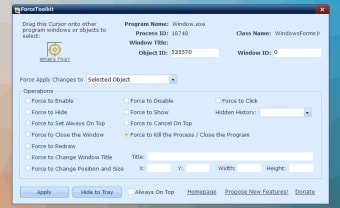Free state-changing utility
ForceToolkit is a free toolkit for Microsoft Windows that lets you change the current state of an application or window. You can set an app to always be on top, to be hidden and run in the background and many other commands. Other toolkits that work well on Windows include Flash Memory Toolkit, Wise Memory Optimizer and Wise Program Uninstaller.
Another excellent tool is enabling grey buttons that are usually set as disabled by default. You can also force windows on your desktop to change titles or size. If you’re struggling to permanently close a process, ForceToolkit will terminate it for you.
Forcing a window state
There are many times you may work with applications that refuse to accept your inputs or won’t allow you to select buttons. ForceToolkit gives you complete control so that the window or app will behave as you want it to. Grey buttons will become clickable, and you can finally send the response you want.
Advertisement
You can also force a window to always remain on top. It’s handy when you’re watching music videos while working or want to see that your cryptomining is enabled and finding shares. Since many of these apps don’t have a feature to always have them on top, you can force it with ForceToolkit.
Changing sizes and hiding menus
In the same way, some windows remain at a specific size and refuse to change. ForceToolkit has a section where you can specify dimensions for all sides to force it to expand or shrink to the required dimensions. You can also hide some menus and windows that you don’t want to see on your screen until later.
How to show ForceToolKit which window to activate
You may be wondering how ForceToolkit knows on which window or app you want to force changes. There’s a cursor on the user interface you need to click. When you move your mouse, it moves along with the cursor until you reach the desired location. Clicking on it will tell ForceToolkit to apply the changes there.
Forcing control to your hands
ForceToolkit has several options you can use to force an application or window to do your bidding. Once you select one of the boxes, you can either enter the desired input or move the cursor to the window in question.
If you want to disable the function, you can repeat the process in the user interface. It’s incredibly easy to use and learn.