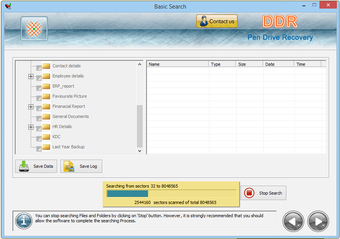USB Repair - Fix Your USB Storage Device Without Any Emptying Your Computer
Screenshots
Summary: A USB drive repair tool helps you safely repair damaged, corrupted, or otherwise unresponsive USB storage devices. This information presents a number of different USB repair tools, such as FonePaw Data Recovery that helps you safely recover files from a damaged USB storage device. The data recovery software is intended for recovering data that has been lost due to logical damage, physical damage, or an unforeseen software failure. In order to make sure that your data is completely safe and recovered, it's important to make sure that the USB storage device is formatted, is not formatting in the wrong manner, is not connected to a computer running Windows, is not in use, and also does not have unsaved data in the USB drive. (Note: if you are unsure about how to format the USB storage device, you should consult the documentation provided by your USB storage device's manufacturer, or the USB interface driver that came with your computer.)
In order to make Windows 10 compatible with USB drives, we recommend that you use FonePaw Data Recovery. If you are not sure whether or not you need this program, please visit the link below for a free download: FonePaw Data Recovery Free downloads. This program works well on Windows 10, Vista, and Windows 7.
After downloading and installing FonePaw Data Recovery onto your computer, you should first backup all of your data on another external USB storage device. Next, you should take the USB drive and plug it into the USB port on your computer. At this point, Windows should recognize the drive and prompt you to insert a blank drive or USB key. Finally, you should run the program, follow the steps outlined in the above step-by-step guide, and then proceed to the next step in this tutorial for Windows 10 compatibility.