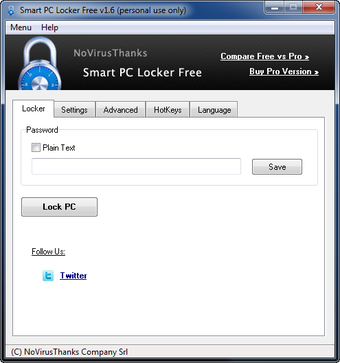How to Use Smart PC Locker Pro With the Windows Registry
Screenshots
Smart PC Locker Pro can be used to lock down your Windows based computer so you don't have access to anyone else's files on your PC. This is great if you have kids or other people who you don't want to get into the habit of making changes to files on your computer. The best thing about this software is that it doesn't invade your privacy like some other anti-virus software will and it is also very easy to use. I'll go over how to download, install and run this software along with a quick demonstration of what it can do.
The way smart PC locker or works is that it monitors any changes that are made to your hard drive since it is configured to detect any changes done and then automatically lock down your computer until you either remove the program or reboot it. It is easy to disable this software by going to the control panel, creating a shortcut on startup, right click on that shortcut and select disable. Any activity on this system after you disable it will not be able to boot up or function. You can also enable and disable the software from the control panel if you prefer to.
When using this software, there are some additional options that you can use which allows you to completely customize the locking behavior of your PC. These hotkeys can be customized to perform either one time or recurring disabling and enabling of your PC when you enter specific commands. If you need to lock your computer for specific reasons, you can set a hotkey to lock your computer or even create a combination of keys and execute whatever commands you want through those keys. There are also some simple ways to disable and enable your computer with the hotkeys described above. This may be a bit more complex than the other options but is well worth considering if you're concerned about privacy issues.