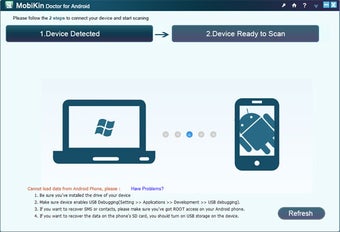Mobikin Doctor For Android - How To Use It And How To Get The Most Out Of It
Screenshots
Enter MobiKin Doctor for Android, a new desktop application (for both Windows and Mac) that allows you to retrieve text messages, contacts, files, and so much more from your phone. Let's take a quick look at it, what it allows to do, and ultimately why it works. There really is only one main requirement to have Mobikin Doctor for Android to function properly, namely root access. You can pretty much guess what that means. Root access lets you use the program to do anything you want with your phone, including changing and deleting settings and text messages.
The way that this all works is through a web browser interface that connects to your computer via a USB connection. Once you have the program installed and up and running on your computer, you simply connect your manikin (or any other Bluetooth enabled device) and then proceed to the Mobikin Doctor website. There, you will be able to view a screen that shows all of your current settings, as well as a few other options. Once you click recovery software icon, you will be taken to a page where you can choose whether or not you want to continue with the on-screen instructions or start off with the recovery software by clicking the restore tab.
Once you click recovery software, you'll then be taken back to the Mobikin Doctor site, where you can choose to either save the file or have it deleted. Having said that, if you don't want to risk losing any of your contacts and files, it's recommended that you let the program do its thing and let it clean up your device for you. To do that, you should download and install the Google Chrome browser on your computer, as well as turn on the Bluetooth on your manikin so that it can communicate with your smart phone or tablet. The Google Chrome will act as the smart phone's browser, which means that you can go to the file recovery screen and select "web browser."