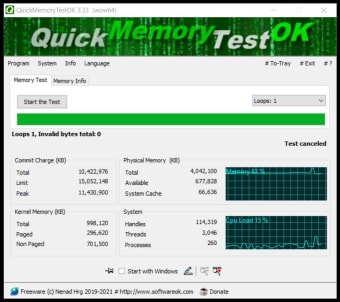Free QuickMemoryTestOK app
Screenshots
QuickMemoryTestOK is a free utility app developed by Hrg Nenad. The name is quite self-explanatory as the program allows you to test your computer’s RAM memory for any defective areas. You can get detailed information about your system’s RAM and its health. Similar apps include Memory Booster and Speccy.
You can also use QuickMemoryTestOK to inspect your PC’s behaviour during high memory usage. With a user-friendly interface, the app gives you the means to see whether the full memory capacity is causing your system errors or not. It’s free to download and use, and only requires minimal storage space. It can run on Windows 8 OS and above.
RAM Monitoring
The RAM installed on your PC is a core component of your computer, and it is often faulty RAM that leads to frequent crashes and system errors. Indeed, RAM rarely becomes defective unless there is actual physical damage to it. However, maintaining and monitoring your RAM is vital to eliminate potential issues with your system.
The software program examines your PC’s memory by writing to many areas of the RAM. If there are no read or write errors, your RAM is functioning properly. To run a test, choose the number of loops you want to run and click on ‘Start the Test’. You’ll get detailed results in case of any errors.
Notable Features
After starting a test under a high RAM load, you can pause and monitor the PC. The live report shows indicators in kilobytes for Commit Charge (total, limit, and peak), Physical Memory (total, available, and system cache), and Kernel Memory (paged and non-paged). The system indicators display the number of handles, threads, and processes running.
Under the ‘System’ tab, you have access to ‘Performance Monitor’ and ‘Resource Monitor’, in addition to MS Memory Diagnostics Tool for RAM. As this is a multilingual app, you can change the interface language to your preference.
Convenient RAM Health Monitor
For Windows users, QuickMemoryTestOK is a very helpful program as it provides you with several operations to monitor your PC’s RAM. You can check the box to Start with Windows to run a test every time you log in to your computer or even pin the app to your taskbar as a reminder to run a memory test every so often.