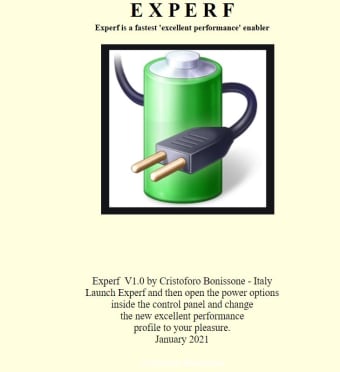Free power booster for Windows
Screenshots
Experf is a free small utility for Windows that adds power to the operating system. Like JetBoost and Optimizer, it lets you boost your computer’s performance to its maximum capabilities without compromising its health. You can also reduce settings where necessary, such as dimming the screen, slowing down the CPU’s speed, and changing when the PC goes to sleep.
While it works with laptops too, there’s the danger that the device’s cooling system and resources might not be able to handle the heightened performance. It doesn’t have a user interface but merely adds more options to the power settings in the Control Panel. In effect, you’ll use it when you want to override the default sleep configurations, which is handy with torrenting and crypto mining.
Boosted performance
If there are moments where you need to push your PC to the max without letting it rest, Experf adds this option to your power plan settings. It pushes your CPU and graphics to the max, ensuring you receive the performance you need without interruptions.
It causes more power consumption and your computer won’t get any rest until you tell it to. If you don’t have the proper cooling for your device, it could cause it to burn out.
Overriding power settings
Most Windows devices already have power plan options, especially if you’re working on a laptop. Experf adds a few extra ones that don’t let your device go to sleep, which means you can let it run without attention for much longer. However, it will also drain your battery quicker, so you’ll need it plugged into a power source while running the program.
New launch option
Unfortunately, there’s no user interface to connect with Experf and configure how it works. You’ll need to open the Control Panel, head to the Power Options and access the advanced settings. By the Balanced drop-down box, you’ll notice a new feature for ‘Ultimate Performance’.
Don’t let your computer sleep
Experf is ideal for Windows users who want to add a boost to all system hardware components and change the sleep settings. While there are few customisation options, you can quickly access the settings in the control panel.
The danger is letting your system run without cooling and supervision. You’ll need to ensure that your device doesn’t burn out.