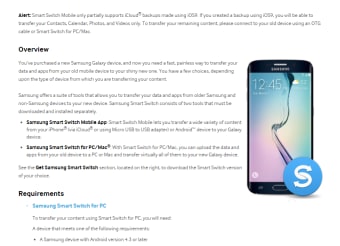Making free data transfer simple
Developed by Samsung, Smart Switch connects your Galaxy and PC for a seamless transfer of data from your old device to your new one. Connect wirelessly or use a USB cable to make a copy of the data on your phone to your PC. Then, restore it to your new phone or make a copy and restore it from an SD card.
Samsung Smart Switch for Windows lets you choose what information you want to send to your new Samsung device—call history, contacts, messages, app, images, videos and even your home screen preference all for free. Alternatives with similar features include Wondershare and Filmora.
How to use Samsung Smart Switch
Download and install the free app for your Samsung device with Android 4.2.1 or later. Then download it on your Windows PC with Windows 7 or later, a Pentium 4 CPU or higher, 512+MB RAM and Windows Media Player 11 or later.
Advertisement
Connect your old Samsung wirelessly to your PC or via USB cable. If your phone doesn't have a USB-C port, you’ll need to use an OTG adapter. Once connected, tap ‘Allow’ on your device. Open Smart Switch on your PC, and select ‘Backup’. The process will start to back up all the data from your device. When the process completes, click ‘OK’.
Next, download and install the app on your new Samsung device. On your PC, find the backup location. The software stores the backup in the default location unless you choose your own. To find the backup, search for AppData inFile Explorer and then choose the Smart Switch folder. Before you transfer the data to your new device, ensure that Smart Switch for PC supports all the files on your Samsung Galaxy device.
Open the software and connect your new Galaxy with the USB cable. Select ‘Restore’ and then choose ‘Select your backup data’ to find the backup file. Then, click ‘Restore now’ and then ‘OK’ once the process is complete. You will need to allow certain permissions on your new phone to complete the process.
Simple switching between devices
Use Samsung Smart Switch on your Samsung Galaxy device and connect wirelessly or via USB to your Windows PC. Create a backup from your old Samsung device and follow the simple process to restore it on your new device. Or, you can use the Wondershare MobileTrans software for iPhone, Android, Nokia or Blackberry devices.