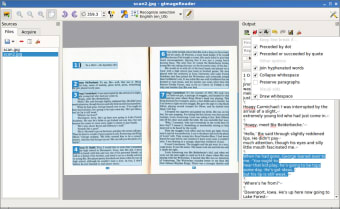Free OCR program
gImageReader for Windows is an open-source app for recognising text in images and extracting it to your selected output format for editing. It’s easy to import your image or PDF document into the gImageReader app. Extracting selected text from it can be done in a couple of clicks.
As is common with Optical character recognition (OCR) apps like ABBYY FineReader, the aesthetics of this app leave a little to be desired, as the emphasis is on function, not form. If you need to edit text that’s locked in a PDF document, this app will come in handy.
What is gImageReader?
gImageReader is a composite of two free, open-source programs. It uses a Gtk/Qt toolkit to provide an intuitive front-end, with the OCR processing being done by the underlying Tesseract text recognition software.
Advertisement
Is it safe?
Some users have reported that their antivirus protection detected a virus within the gImageReader software they downloaded. With that in mind, we strongly recommend that you ensure your protection is up to date before you download this app.
How do I install?
You can download this app from a trusted website.
- Double-click on the file link that’s appropriate for your Windows device
- In your download manager, click ‘Open’
- Follow the on-screen steps when the gImageReader install wizard opens
How do I use it?
To extract text from your source file, either drag boxes around the specific text you wish to extract or select the whole image. There are two OCR modes—choose plain text or hOCR. Right-click on one of the selected areas and from the menu that appears, select how you would like to extract the text. You have three options:
- Recognise: Extracts the selected text to the output pane on the right-hand side
- Recognise to clipboard: Copies the text for pasting into another app or document
- Save as image: Saves the selected text as a PNG image
How do I remove gImageReader?
To remove the app, open the Control Panel on your Windows device and select ‘Uninstall a Program.' Find gImageReader in the program list, select it and click ‘Uninstall’ above the list. Alternatively, you can right-click and select ‘Uninstall’ from the contextual menu.
Our view
Our testing of gImageReader was almost perfectly accurate when extracting English and Portuguese from files in the respective languages.
In practical terms, it’s easy to recommend gImageReader, but pay attention to the security concerns of some users. If you prefer the reassurance of installing an app from the Microsoft Store, (a9t9) Free OCR Software is an excellent option due to its simple UI and accurate text extraction in multiple languages.