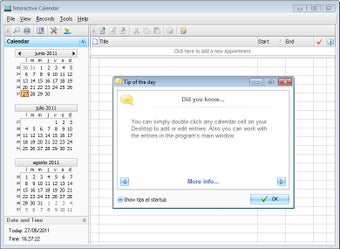How to Spice Up Your Interactive Calendar
Screenshots
Interactive Calendar is an awesome combination of a handy day-by-day schedule and an aesthetically beautiful, customizable calendar. The first thing you'll notice when opening the program is that it looks just like the Windows version of Microsoft Outlook. However, once you start working with it, you'll notice that the Calendar and Task pane are divided into two panes. This is great, but if you have a lot of events that need to be scheduled or you're using it for planning your week, you may find that it becomes cluttered very quickly. Fortunately, there's a lot you can do to make the most of your calendar.
One of the best ways to use your Interactive Calendar is to customize it with your own image or picture. For example, I often times use my photo of my son as the background for the day/month/year view. If you don't have a graphic, you can always download a nice wallpaper for your PC and import it directly into Interactive Calendar. The best part about this feature is that the background image will be applied to your entire desktop wallpaper. You can also apply different backgrounds to different applications, such as Internet Explorer and Firefox as well as the task bar, menu bar, and system tray.
To add more personalized features to your calendar, one of the easiest things you can do is to download interactive calendar software from CSoft Labs. Available in both Windows and Mac OS X versions, this software allows you to import your photos, calendar data, and text from many different sources including text files, Word documents, Excel spreadsheets, and PowerPoint presentations. You can import all of this and more! Not only that, but you can also schedule events as well as set recurring events from your computer. All of these features and more are available in a free download of CSoft Labs interactive desktop calendar software.