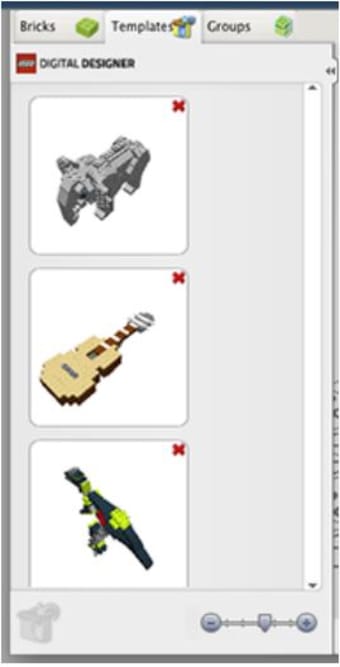Build models using virtual bricks
Screenshots
LEGO Digital Designer was developed by the Lego Group as a design software for Windows and Mac OS X computers. It is offered as free software to allow creators to build models using virtual LEGO bricks. Designers will find that the user interface and user experience is similar to computer-aided design in that instructions and a box design will be offered to users. The platform also works together with the LEGO Design by ME website where you will find additional instructions and completed boxes. Each designer can take a screen capture of their finished product as well as store the models in an exclusive LDD file extension.
LEGO modes and tools
LEGO Digital Designer opens up with Welcome Screen with the following themes: the LEGO Digital Designer, LEGO Mindstorms, and LEGO Digitial Designer EXTENDED. LDD allows you to build your model using a large but limited selection of bricks while LDD Extended offers an unlimited assortment of bricks and colors. Mindstorms is different in that its parts are sourced from a unique robot set. LDD is optimized for mouse controls. Each theme can be operated from three operation modes: Build Mode, Building Guide Mode, and View Mode.
You can start building by selecting the Build Mode. Here, you will find all the building tools that help you select, move, color, rotate, and clone your bricks. The program has a point-and-shoot UX but it also allows you to use hotkeys to select a particular tool. For example, the Hinge tool can be selected using the H key. This is used for rotating bricks that are connected by a hinge or a single stud connection. It is used in tandem with the Hinge Align tool which is in charge of connecting two points.
The Hinge tool is the most dynamic tool in the program as it lets you select a hinged element and move it in different directions. Any element that you select can be moved by your mouse or your arrow keys. You can rotate in multiple directions, and the final position will be indicated by a green arrow. In addition to the Hinge tool and Hinge Align tool is the Hinge wheel. You can use this for circular motions or snap the rotation in increments of 45 degrees.
Building palette
Every model created on LEGO Digital Designer has its own building palette. It contains three tabs: Brick palette, Group palette, and Template palette. The Brick palette gives you an unlimited number of bricks to build with. This is not to be confused with LEGO Digital Designer EXTENDED, which allows you to color the bricks freely regardless of their design. Here, you can filter bricks by LEGO sets or find the bricks by color. Should you need a specific brick, you can type in the word in the search field.
The Grouping palette lets you create a selection of bricks for later use. This makes it easier for you to access certain bricks that you often need such as car wheels, rooftops, and aircraft wings. Each group has a preview or a thumbnail which lets you know its contents. Templates, on the other hand, is a set of groups. This feature is helpful when you want to create the same foundation of bricks for a different project.
Digitally visualize you LEGO
LEGO Digital Designer is a suitable program for designers or hobbyists that are fans of LEGO bricks. This platform allows you to explore a new or innovative way to create a LEGO piece without the trouble of looking for a particular piece. A young user may find the program overwhelming, but the tools are laid on in a straightforward manner. This means with enough practice, any user can create a project on LDD.