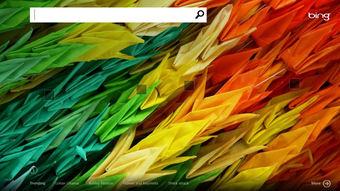Windows 8: Good for tablets, with touchscreen operation and new apps
Screenshots
Windows 8, Microsoft's major release in 2012, marked a significant shift in the operating system's approach, blending traditional computing with touch interface technology. This operating system was designed to bridge the gap between tablets and PCs, offering a dynamic and user-friendly interface tailored for touch-based devices while still accommodating traditional PC users with its desktop mode.
Enhanced performance and better visuals
Windows 8 comes with several improvements that make it easier and more enjoyable to use:
- Metro UI: This new look features big, clickable tiles that update automatically with information like news or weather, making it really handy for touchscreen users.
- Start Screen: This is what you see when you turn on a Windows 8 device. It has all your apps laid out so you can get to what you need faster.
- Improved Task Manager: This tool got a big upgrade, showing you more about what your computer is doing and helping you keep things running smoothly.
- Better Multi-Monitor Support: If you use more than one screen, Windows 8 makes it easier to manage different tasks on each one.
- Fast Startup: This feature helps your computer start up quicker by saving some of its state when you turn it off.
These updates not only make Windows 8 look better but they also help it perform better, especially for those using touchscreens.
Better security with brand-new Windows Store apps
With the introduction of the Windows Store, Windows 8 also significantly bolstered its security framework:
- Windows Defender with Antivirus: Previously just a spyware remover, now equipped with full antivirus capabilities to protect against a wide array of threats.
- SmartScreen Filter: Integrated directly into the OS, this feature helps to ward off phishing attacks and screen downloads for security.
- Picture Passwords and PINs: These new authentication methods provide quick, easy, and secure ways to unlock devices, catering especially to touchscreen users.
- Windows To Go: Allows enterprise users to create a live USB version of their system, ideal for secure computing on the go.
- Secure Boot: Utilizing UEFI, Secure Boot ensures that only trusted software can boot at startup, protecting against rootkits and other low-level malware.
Key Points in Windows Store Apps Security:
- Integrated Antivirus: Ensuring all-around protection without the need for additional software.
- Enhanced Parental Controls: With Family Safety features, parents can monitor and control their children’s activities on devices.
- System Recovery Options: Including features like "Refresh" and "Reset," which help restore the system to a good state easily.
Windows 8 marked a significant step forward in making operating systems more efficient and secure, especially for those who use touchscreen devices. Despite some initial challenges in getting used to the new interface, its innovative features have laid the groundwork for future updates.