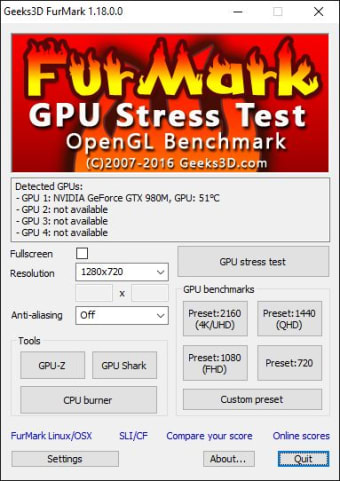Free GPU stress tester
Screenshots
Furmark is a free GPU stress tester that pushes your graphics card to its limits to see how much it can handle, mostly used by gamers for high-performance games. It has a lightweight design with an easy-to-use interface. As soon as the test is done, it presents the results in text and graphical form. Similar tools include StressMyPC, MSI Afterburner, and CPU-M Benchmark.
There are various algorithms it uses to measure performance. However, there are some significant concerns, such as your graphics card burning out due to insufficient failsafe mechanisms. You’ll need to be careful how far you push it and for how long.
Test your graphics performance
Many Windows owners use this type of technology to see how far they can push their graphics cards. While some people use it as a benchmark against other PC owners, you’ll find plenty of gamers looking to see if they can play high-quality games at the best rendering. Furmark pushes your graphics card as high as it can go, showing you what the limits are.
You’ll see graphs and information on a side panel while the stress test is underway. It lets you copy the information so you can use it to upgrade your drivers, settings or hardware to improve performance.
The ROG Edition
There’s another version of Furmark called Republic of Gamers. It consists of ASUS designers and engineers that created the software specifically for gaming platforms. It uses an OpenGL benchmark system for stress testing, and you can also download this version for free.
Don’t burn your graphics cards
One of the greatest concerns is pushing your graphics card too high for too long and consequently burning it out. While MSI Afterburner has systems in place to prevent this, many gamers complained that Furmark killed their PCs. Even though the developer has regular updates that may prevent this in the future, it’s worth noting that it’s always a risk you’ll take.
Performance analysis
Furmark has a lightweight design that won’t take up too much storage space while pushing your PC to the max. You’ll enjoy the graphical information while working through how well the fans and cards are performing.
However, you’ll need to be careful not to set it too high, as it can mean the end of your card.