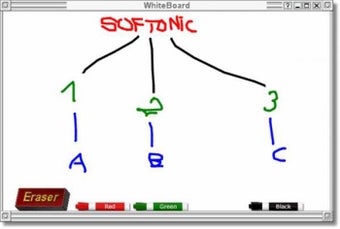How to Use the Whiteboard
Screenshots
Whiteboard is a very simple, powerful and convenient Windows utility software. It allows you to easily turn your computer screen into a whiteboard using the attached USB cable. It does this by writing text straight onto the whiteboard without the use of any pen or any other similar instrument. It works great for writing notes or making drawings.
With this amazing software you can produce complex designs, diagrams, presentations with ease. This program comes with an array of drawing tools and allows you to edit and modify drawings that you have created. You can draw squares, rectangles, circles, lines, and arrows and make changes accordingly. It even includes an eraser tool, so you can erase unwanted characters from your design.
There are so many features in this amazing program. With its simple user interface, you can produce complex designs in no time. It comes with red, green, blue, and black markers, all of which are editable. You can also draw complex graphics or just simple symbols. When you use the eraser tool, it will automatically erase any character that you don't want to remain in your design. text | erase | use | want | create} The eraser will allow you to erase text, but not images. You can change this setting in the Control Panel > General tab. If you need to create outlines, this tool has a feature that allows you to create shadings. You can change the color scheme and even apply a stroke effect to your text if you want to create a fancy border or outline around the text you want to erase.