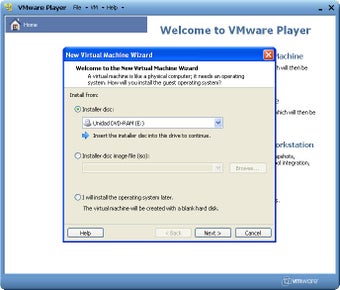Run a totally independent virtual PC with VMware Player
VMware Player is a trusted name in virtualization. This tool uses advanced technology to create a safe and simple virtual environment on your Windows computer. With more than 20 years of experience and built on the same platform as vSphere, VMware Player is known for its stability and reliability.
Suitable for education and business
Education Solutions
With technology rapidly evolving, VMware's virtualization tools stand as pioneers, offering an avenue for experimentation within the safety of a virtual sandbox. Educational institutions find solace in VMware Player's ability to facilitate the exploration of new operating systems in a controlled environment. Faculty members can effortlessly distribute consistent lab environments, fostering a conducive learning environment without the complexities of internal cloud infrastructure.
Business Solutions
For businesses, VMware Player offers a solution to the "Work from Anywhere" trend. It lets companies set up virtual desktops that employees can access from their own devices. This means employees can work from anywhere while still having access to all their work tools. IT admins can also manage security settings centrally, ensuring data stays safe.
System requirements and how to install
Before you start using VMware Player, you need to make sure your computer meets the requirements. It works on most modern computers with Intel or AMD processors and 64-bit Windows or Linux operating systems.
System Requirements
- A compatible 64-bit x86/AMD64 CPU, launched in 2011 or later, serves as the foundational hardware prerequisite.
- A minimum core speed of 1.3GHz ensures smooth virtualization performance.
- Memory-wise, a minimum of 2GB RAM is required, although 4GB or more is recommended for optimal functionality.
General Host OS Requirements
VMware Player seamlessly integrates with a plethora of 64-bit Windows and Linux host operating systems, including but not limited to:
- Windows 10
- Windows Server 2019
- Ubuntu
- Red Hat Enterprise Linux
- CentOS
- SUSE Linux Enterprise Server
It's worth noting that Windows 7 hosts are no longer supported, with Workstation 16 being incompatible with this operating system version.
Workstation Pro Installation
To install VMware Player, you'll need about 1.2GB of free space on your computer. Follow the recommendations for specific operating systems to ensure you have enough space for each virtual machine you want to create.
Following these simple steps, you can set up VMware Player on your computer and start exploring the world of virtualization in a safe and efficient way.