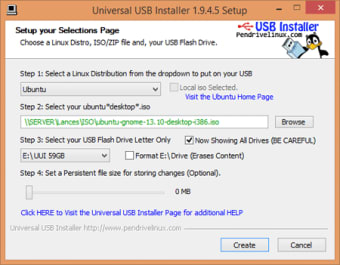Free software for bootable USBs
Universal USB Installer is a free application that lets people create bootable USB drives to store an operating system. Created and released by Pen Drive Linux, UUI is the predecessor of YUMI. While UUI can store only one distribution, YUMI is able to keep multiple items within a multiboot folder on the USB flash drive.
Is Universal USB Installer safe?
The Universal USB Installer is an open-source freeware that developers can create their own coded versions of and release to the public. To ensure that the software is safe for PC devices, download the original version instead of developed variations. While the classic USB creation tool is secure and free of malware, alternative accounts could be dangerous to download and install.
How do I use a USB installer?
Upon opening the Universal USB Installer, you will need to read and accept the license agreement to continue. In the following window, you are able to select the distribution, ISO file, and USB port. Within ‘Step 1’ of the setup page, click on the drop-down menu to view the list of items.
Advertisement
The list is categorized into segments related to the operating systems: Debian, Linux, Windows, etc. If you do not have select operating systems installed, then the intuitive software will offer the option to mark the box next to ‘Download Link’. To visit the official website and download the operating system ISO image, either select the box or click on the link beneath the prompt.
The USB creator provides concise assistance during the setup process by informing you when to move on to the next step. If you choose to download the OS on the website, then UUI tells you to let the download finish before proceeding to the second step. Once you select ‘Yes’ to be redirected to the download, the website will launch on the desktop.
If you already have the file on the PC computer or laptop, then choose that OS from the list and go to ‘Step 2’. Mark the box above ‘Browse’ to view an extensive list of ISO files: ‘Showing ISOs’. Press ‘Browse’ to locate and select the determined file. Once you find your ISO image, double click on the title to continue.
The next step in the setup requires you to plug an empty USB port into the PC. Once your USB stick is inserted into the computer or laptop, proceed to ‘Step 3’. Select the box next to ‘Show all Drives’ to ensure that the preferred flash drive appears. After clicking on the correct thumb drive, review the options to the right of the drop-down menu.
What is the difference between NTFS and FAT32?
Next to the selected USB device, you can choose between the FAT32 and NTFS formatted drives. If your USB is less than 32GB, then mark the box next to FAT32. For USB keys that are larger than 32GB, select the NTFS box. Click on the box that appears after selecting the format: ‘Wipe Entire’.
Before pressing ‘Create’, review the selections within the window to verify that the information is ready. Additionally, within the lower-left corner of the user interface, UUI links their home, FAQ, and recommended flash drive pages for you to easily access during the process.
Once ‘Create’ has been pressed, a warning notification will appear to tell you to back up your data because the software deletes information on the USB sticks: partitions, volumes, etc. Read through the list to ensure that you agree with the steps. If you choose ‘Yes’, then a loading bar will arise to detail and show the progress. Once the content has finished uploading, press ‘Close’. You can now unplug and use your bootable USB drive.
Alternative drive creation software
Given that CD and DVD discs are outdated, people are not creating nor buying computers and laptops with optical disk drives. This has led developers to create a myriad of applications to replace CDs and DVDs: Etcher, YUMI, Rufus, UNetbootin, and WinToFlash.
While Etcher, Rufus, and UUI only support a single OS to be uploaded onto a USB port, YUMI and WinToFlash provide multiboot utilities to their users. If you do not need multiple systems to be stored in the same multiboot folder, then Etcher is an attractive choice with an appealing user interface.