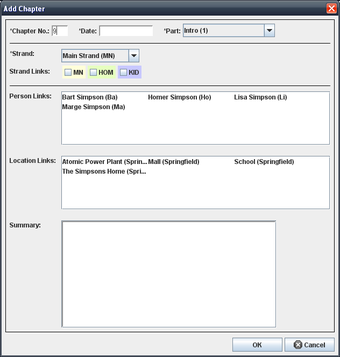Storybook for Windows Operating System
Screenshots
Windows is a unique environment for a writer. When I first started writing, I found that my English wasn't perfect, and I used a Storybook to help me write my book. I loved the fact that everything was laid out in a logical way, and I didn't have to recreate the same scenes over again. Now I am using a Storybook to edit my book. I love the functionality, but also the structure that this program provides.
The storybook app works just like an ePub converter. You download storybook app to your Windows computer, then open it up and view the storybook within the format that you are used to view books in. You can select a specific storybook from the program menu or browse through all of them. With a simple click of your mouse, you can start writing a scene or edit existing scenes.
When you start the storybook app, a storyboard is displayed on your screen. You can drag and drop different scenes and place them where you want. If you want to zoom in and out of the screen, you just use the mouse wheel and the start button. You can even add text boxes to your story to add notes to the story. A great feature of the storybook app is the start button, which will launch the storybook if you have not saved it yet.