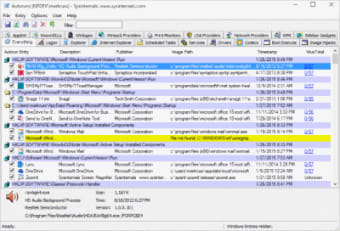Speed up your PC’s startup process
Screenshots
Autoruns is a utility tool that can help you make your computer’s boot-up process faster and smoother. Designed for Windows, the program comes with a comprehensive interface via which you can get information on all programs that run automatically during startup. It comes with various other tabs using which you can explore and disable browser add-ons, devices, auto-start services, and more. The program is free to download and suitable for tech-savvy individuals.
What is Sysinternals Autoruns?
Autoruns is a utility tool that lets users see which processes and programs start automatically the moment they open their computer. As part of Microsoft Sysinternals utilities, Autrouns gathers a lot of information, including login sequences, association, locations, registry keys, shell menu extension, and browser helper objects. With the help of these details, you can easily disable unnecessary items from running during startup.
Other than listing programs that run during startup, Autoruns provides information on add-ons that load when you open your browser. This information can help you identify extensions and toolbars that are usually added to spy on individuals. You can also use the program to see services that have hidden malware or viruses. Free to use, the program has a comprehensive interface that keeps track of all installed processes and programs.
The interface may seem complicated
When you launch Autoruns, you’ll come across a busy interface crowded with multiple rows and tabs. Moreover, every tab that you see has its very own label and icon, thereby increasing confusion. To understand the application and its many features, you will have to separately go through every single tab. And unless you’re familiar with this Windows application, you may find the interface very complicated.
Regardless, it’s worth mentioning that Autoruns tends to hide all essential Windows programs that are required to run for the computer to startup. Even then, it’s important to stay mindful when operating the powerful tool, else you may end up disabling necessary applications. So before you start using the application’s command-line, it’s important to familiarise yourself with processes, notifications, and all included tabs.
Disable items easily
When fewer programs run while the system is booting, it starts a lot faster than normal. Autoruns is integrated with in-depth knowledge of monitor startups and shows a list of all auto-start services and programs. It also includes apps available in the startup folder, RunOnce, Run, and any other Registry keys that it finds. You can also use the entries option to configure the order in which programs run during startup.
If you wish to disable any process or program, all you have to do is uncheck the ones you don’t want from the interface. Once you remove checks from all apps that you don’t need, you can shut Autoruns, and reboot your PC. Additionally, some malware entities monitor locations and enable programs during startup. You can track this by rescanning your PC and ensuring that all programs that you disabled stayed inactive during startup.
Explore different tabs
When you download Autoruns for Windows, you get access to up to 19 different tabs. Each of these tabs provides useful information and can come in quite handy. While the WinLogon tab displays all processes that begin automatically during startup, the Explorer tab shows all add-ons that load when you open your web browser. From here, you can see whether or not any browser extensions are spying on you.
Autoruns also shows auto-start services behind which pesky malware may be hiding. With its help, you can identify such programs, disable, and later uninstall them. Another tab on the program shows a list of drivers on your system that may contain malware. Remaining tabs provide information on several other segments of your PC. However, before you start disabling items, it’s worth ensuring that they’re actually unnecessary.
Are there any alternatives?
Autoruns is a comprehensive tool, but it’s also a bit complicated. Therefore, if you’d like to explore alternatives, you should check out StartupStar, Glary Utilities, and Process Explorer.
Should I download Autoruns?
If you want your Windows PC to startup quickly and smoothly, you should download Autoruns. As a free Sysinternals utility tool, it comes with a range of features using which you can disable unnecessary programs and processes from switching on during startup. Disabling is easy and you can do it with a single click.
That said, the program does have a complicated interface, and you need to be tech-savvy to operate the program without causing damage to your PC. Nevertheless, beginners can download the program to familiarise themselves with auto-start programs as well as tabs that pinpoint the presence of any malware.