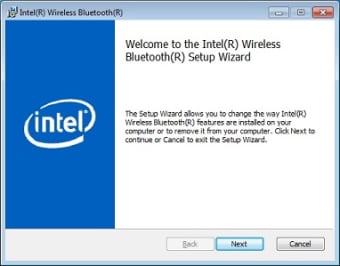Intel Wireless Bluetooth for Windows 7: Free bluetooth driver you looking for
Screenshots
Navigating the landscape of Windows 7 becomes more seamless with Intel Wireless Bluetooth, a free driver offering a straightforward solution for connecting Bluetooth devices to your PC. This driver serves as the gateway, enabling swift file transfers of images, videos, and music between your Windows 7 computer and compatible Bluetooth devices.
This tool aims to simplify the process of establishing Bluetooth connections, enhancing the accessibility and convenience of file sharing across devices. Let's explore how this driver transforms your Windows 7 experience by fostering effortless connectivity with its user-friendly approach.
Intel Wireless Bluetooth for Windows 7 explained in 6 steps
Intel Wireless Bluetooth for Windows 7 is a free driver available for Windows 7 computers. The software requires minimal space to download and once the specified version is downloaded, you only need to run the EXE file to install the drivers.
Using these drivers, you’ll enable the option to connect Bluetooth devices to your Windows computer. This feature allows you to transfer files such as images, videos and music to or from your phone. There are alternatives such as Bluetooth Driver Installer, which offers the same service.
Easy to install
Installing Intel Wireless Bluetooth for Windows 7 is a quick task that completes within moments. Once downloaded, all you need to do next is run the EXE file and finish setting it up. Afterwards, you’re able to use Bluetooth devices right away.
Both 32 and 64 bit
Whether your Windows 7 operating system uses 32-bit or 64-bit software, Intel Wireless Bluetooth for Windows 7 is available. However, if you’re unsure of your operating system’s type, using the 32-bit version is an option on both formats. While the variety is helpful, installing a higher version than your system will cause it to malfunction.
Bluetooth on your PC
The primary purpose of the Bluetooth Driver for Windows 7 is that it enables the use of Bluetooth connections on your computer. The only limitation of this software is determined by your computer and its ability to receive the link.
Easily detects devices
Once you have the driver fully installed, it’ll pick up nearby devices easily. However, your phone or tablet needs to have Bluetooth enabled. The Bluetooth connection range is short and requires the devices to be near each other before sending files.
Transfer files wirelessly
Using Bluetooth on your devices allows you to transfer files from your phone or tablet to your computer. Using this feature, you can send images, music tracks and documents to either device.
Connecting to your PC
Intel Wireless Bluetooth for Windows 7 is a practical application if you frequently use Bluetooth devices. This app is best recommended for Intel products and works on 32-bit and 64-bit operating systems.
How to enable bluetooth adapter in Windows 7
Navigate to the Control Panel on your computer, proceed to the "Devices" section, where you will find the Bluetooth adapter settings. Open the Bluetooth adapter settings and enable the option that says "Allow Bluetooth devices to find this computer." Make sure to apply the changes. This process was last verified on January 26, 2016.
Why is Intel Wireless Bluetooth for Windows 7 not working?
Intel Wireless Bluetooth for Windows 7 might encounter issues due to various reasons, including software conflicts, outdated drivers, or hardware problems. Here's a troubleshooting guide to address common problems and potential fixes:
- Disable any third-party Bluetooth management software. Ensure no other software is actively using Bluetooth to prevent conflicts.
- Check if the Bluetooth adapter is correctly installed and recognized in the Device Manager.
- Try using the Bluetooth functionality with other compatible devices to isolate hardware issues.
- Open "Control Panel," navigate to "Devices and Printers," find the Bluetooth device, right-click, and select "Remove device." Then re-pair the devices.
- Move away from potential sources of interference (Wi-Fi routers, other Bluetooth devices, cordless phones, etc.).
- Uninstall the Bluetooth driver from the Device Manager, restart the computer, and let Windows reinstall the driver automatically upon reboot.
A must have
Users of Windows 7 seeking effortless Bluetooth connectivity for file transfers benefit from Intel Wireless Bluetooth. It's ideal for those requiring swift installation, supporting both 32-bit and 64-bit systems. However, its limited Bluetooth range requires devices to be in close proximity, and users should ensure compatibility with their system version before installation. Overall, it's a reliable tool