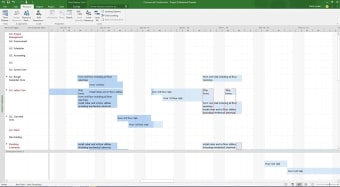Project management program
Microsoft Project Professional is a project management software developed and published by Microsoft. It is designed to assist project managers in creating schedules, distributing resources to tasks, managing budgets, analyzing workloads, and evaluating project development. This 2016 edition of Microsoft Project Professional is the last to support Windows 7, 8, and 8.1, and is also compatible with Windows 19. The version is also the first of the Project Professional series to offer multiple timeline display, manager views, resource engagements, and capacity heat maps.
Program layout
Microsoft Project Professional is made up of three key sections: work area, the ribbon, and the backstage. The work area occupies the largest part of the screen as it contains all the data necessary for your project. In Microsoft Project, a project must contain a series of tasks and resources. The work area gathers his information to help you view them from a number of different perspectives such as a sheet, a chart, a Gantt chart, or a combination of the three.
Once you have completed the said information, you can use the Ribbon to arrange them thematically. The Ribbon is the program’s command center as it hosts a series of commands further broken down into groups. All the commands are organized into relevant tabs. To activate a tab, click on tab name and a group of commands will be displayed. You can then click on a button, tool or gallery option to apply a specific command. Apart from the work area and the Ribbon is the Backstage area.
Advertisement
This is a page separate from the work area as it facilitates the process of saving, sharing, printing, and encrypting your file. You can access the Backstage page when you click the File tab on the Ribbon. This will redirect you to the page and display of its commands on screen. Its commands are organized as a list on your left hand side. By default, the Print option will be selected so you will see a preview of your work as a printout and other print related options on the right hand side.
Using the project work area
While the work area only contains two tables of data, tasks and resources , it is a key component of the program. This section presents the various aspects or combined views of your data. For example, it can present the resources allocated for a specific task. You will be able to view similar insights through the View tab. Found in the Ribbon area, the tab provides access to the program’s 27 types of groupings. These are displayed in a pop up window under More Views.
Vital tool in project management
While the Project Professional and Excel both feature spreadsheets, the project management software has been optimized for breaking down the scope of the project into a work breakdown structure. The WBS will be a key part of summarizing a project’s scope while the Gantt chart summarizes a project’s schedule or timeline. Compared to Excel, Microsoft Project Professional delivers these outputs with more detail and accurate insights.