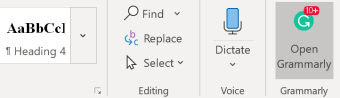Grammarly for Microsoft Office: Enhance your writing
Grammarly for Microsoft Office is a special Office suite that helps make your writing better. It works with all the apps in Microsoft Office, like Word and PowerPoint, to find and fix mistakes. Once you add it, Grammarly starts pointing out spelling and grammar mistakes in a very obvious way, so you can't miss them. It's like having a friend who's really good at English helping you out.
Grammarly for Microsoft Office features and how to use
Grammarly isn't just for catching typos; it does a lot more. It checks your work and gives you tips on how to make your writing sound better. Here's what it does:
- Finds Mistakes Automatically: Grammarly highlights errors as you type, so you see them right away.
- Gives Smart Suggestions: It suggests better words, recommends changes to your sentences, and helps make your writing clearer.
- Helps You Learn: When it finds a mistake, Grammarly tells you why it's wrong and how to fix it. It's like learning more about English while you work.
- Shows How You're Doing: Grammarly sends emails showing how your writing compares to others and gives advice on how to improve.
Using Grammarly in Microsoft Office is easy. Just install it, and it'll start checking your work in Word, Excel, or PowerPoint. If you see a suggestion you like, just click on it to make the change.
Advertisement
Can you add Grammarly to Microsoft Office?
Yes, you can totally add Grammarly to Microsoft Office. It's a great way to make your work better. Here's how to do it:
- Get the Grammarly add-on for Microsoft Office.
- Install it by following the instructions.
- Log into your Grammarly account to turn it on in Office.
This way, Grammarly's help is just a click away, making your documents look professional.
Why is Grammarly not on Microsoft Word?
Sometimes, Grammarly might not show up in Word or other Office apps. This usually happens because of certain settings. If this happens:
- Find the Grammarly icon near your computer's clock.
- Right-click it, choose "Settings," then "Blocked Apps."
- Click "Remove" to let Grammarly work in Word, Excel, or PowerPoint again.
This should fix the problem and get Grammarly back to helping you with your documents.
Grammarly for Microsoft Office is like a smart assistant for your writing. It helps you find and fix mistakes, makes your writing sound better, and even helps you learn from your errors. It's really easy to use and works right inside the Office apps you already use. So, whether you're writing an essay, a report, or a presentation, Grammarly is there to make sure your work is the best it can be.