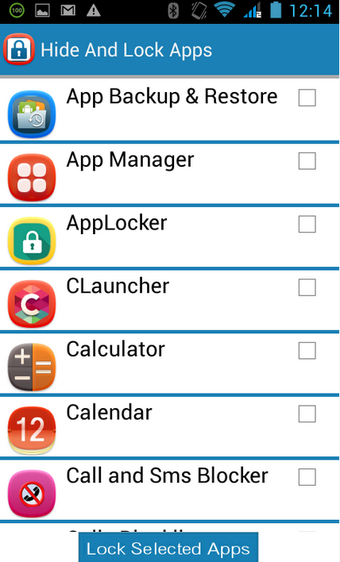How To Hide Apps And Lock Applications With NNC Infotech For Android
Screenshots
Hide Apps And Lock Apps is basically a free android default launcher which enables you to lock apps, hide individual apps, or hide the entire system. It incorporates some other, more customizable changes to the standard interface though, and makes some small cosmetic changes as well. The app is visually appealing and visually simple, as it doesn't use any fancy icons. The icon in the top right corner of the screen is a stock android stock icon and is what presents the user with the initial settings for this application.
To use the Hide Apps and Lock Apps app, first launch your device and log into your Google account. Once you're logged in, the Hide Apps and Lock Apps option will be available from your play store account. Tap on it, and it will take you to a list of apps you want to block from being installed on your phone, and from running in the background. This list can be customized by adding or removing additional applications from your list at this point. You can then select an application from the list you want to keep on the lock screen, or enable the feature for all apps, if you'd like to allow every app to be visible on the screen.
Some of the options available to you as a user include: allow all apps to be visible, only show certain apps, only lock a specific number of applications, or completely hide apps and all of their content from the screen. There are also a number of tweaks you can perform on the visual interface of the application to customize it in any way that you choose. The nice part about using this particular app is that you have total control over how you use it, as it controls everything from your settings to how your icon looks on the lock screen. The ability to customize this application really comes in handy when you think about it, as it makes it easy for you to get exactly the look and feel you want for your phone.