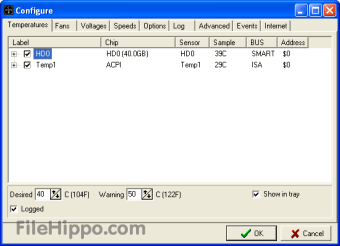Monitor voltage, fan speeds, and temperatures
Screenshots
SpeedFan is a free system monitor for Windows. This program uses hardware monitoring chips, found on most motherboards, to let you see the readings of vital components in your computers, such as the temperature of your CPU and hard drive(s), fan speeds and voltages. It supports SCSI drives and networked computers.
Many programs monitor your computer's temperature, but one of the most popular is SpeedFan by Alfredo Milani. Alternative programs include Core Temp, HWMonitor, and MSI Afterburner.
How does SpeedFan work?
SpeedFan works like a standard Windows application that runs in the system tray. By default, it does nothing until specific parameters are met - such as the CPU reaching a particular temperature or drive space being used up to a certain extent. It will then start up the program's fan to lower the temperature or alert you via a popup message.
Although the program costs nothing, it performs a very useful function. It is excellent for keeping your computer running at optimal conditions without constantly monitoring it yourself or resorting to a third-party taskbar.
SpeedFan features
SpeedFan is able to access temperature sensors and other features specific to your computer's hardware. Depending on the hardware installed in your P.C., SpeedFan can use a very sophisticated range of options – such as advanced graphics card monitoring or hard disk drive status indicators.
The program can read from S.M.A.R.T. capable hard disks for their current temperature and overall health. If your hard disk is failing or has a firmware bug, SpeedFan can detect the problem.
You can also enable/disable some of the hardware sensors on the fly while Speedfan is running. This allows you to do some initial tests on-demand without having to reboot your computer. For example, this is especially helpful when overclocking new hardware or checking that specific sensor readings are within normal values.
SpeedFan can work with several remote network computers simultaneously; this feature is useful mostly for LAN parties or when you want to monitor several P.C.s using only one keyboard, mouse and screen. You can check the status of other computers by accessing them remotely.
SpeedFan can provide dynamic fan speeds controls for almost any hardware it supports, including built-in laptop fans. Additionally, it comes with an extensive options panel that lets you configure all of its many parameters. The tool allows you to set up your own temperature limits for every sensor, enable/disable readings from specific hardware devices or even limit the fan speeds according to temperatures.
Is SpeedFan easy to use?
SpeedFan's configuration menu is quite extensive, although finding the options you want should not be difficult for advanced users or at least those that know what they are looking for. Additionally, it can be configured to run at startup and while the program is running. The latter option will allow you to save CPU usage while keeping an eye on your hardware temperatures.
The application also allows you to control any connected fans - including those connected using a splitter cable - and change their speed accordingly. In addition to this, there is a network monitoring feature that can be used for remote access.
What can't SpeedFan do?
It is a very versatile application, but those looking for something that includes a built-in overclocking option will be disappointed. Also, the program may take some time to learn, as there are lots of options and the current user interface is quite dated.
Is SpeedFan safe?
If you use the program correctly, then there should be no need to worry about any security issues. All configuration changes are saved in a specific file, and the program only runs when you tell it to via its system tray menu.
Is SpeedFan free?
Yes, this application is completely free and can be downloaded at no charge. When it runs, SpeedFan dynamically adapts to the hardware you have installed in your computer; it does not need any special installation steps and can run as a portable application.
SpeedFan alternatives
There are many alternative hardware monitoring apps such as Core Temp, HWMonitor, and MSI Afterburner.
- Core Temp: This program is designed to take the temperature of your mainboard, CPU and GPU. It can display each core's current frequency along with its corresponding voltage. Core Temp has different skins for changing the appearance of the program. Additionally, it allows you to change settings such as colour hue, opacity level, font size, etc., but there are no additional options.
- HWMonitor: This program has a tabbed interface, which allows you to monitor your hardware's sensors and fan speeds in an easy-to-understand view and then save the results as a .csv file for future reference. You can also monitor any specific register values from the motherboard by accessing an input box.
- MSI Afterburner: This is a graphics card overclocking utility. It allows you to set the fan speed, core and memory clock speeds for supported Nvidia or AMD cards, as well as voltages and other options.
Easily monitor your P.C.'s health
SpeedFan is a lightweight system monitor for Windows designed to keep an eye on your CPU and hard drive temperatures. It has quite a few useful features, such as the ability to control the fans attached to your computer, reboot/shutdown options and more.
Although this program lacks an overclocking feature and has a slight learning curve, it is a great way to monitor your PC's temperature without physically watching the temperature. Additionally, the program comes at no cost to download or use, so there's no monetary risk in trying it out.