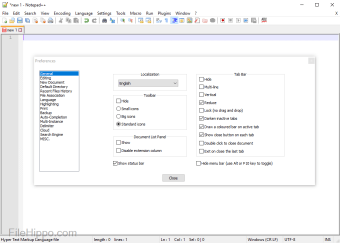Free copy and code notepad
Screenshots
Notepad++ is a free notepad and code editor software that functions within a multitude of languages to program with code folding and syntax highlighting. Created for Microsoft Windows operating systems by developer Don Ho, Notepad++ implements an array of convenient features. This text editor is renowned for being lightweight in program size and operating with a high execution speed to launch and process written content.
Is Notepad++ safe to use?
Due to Notepad++’s consistent updates, the platform is considered highly secure. The text and source code editor is available as a free software through the GPL license: General Public License. According to devices’ operating systems, people can select either the 32 bit or 64 bit download package.
Notepad++ is not available for Mac OS X nor Unix operating systems; the software only functions with MS Windows operating systems. The platform’s exclusivity to Windows OS comes with a grand variety of beneficial features: right click support for files to edit them within the notepad.
Developed with Scintilla as the editing component, Notepad++ is scripted in C++ and functions with Win32 API calls; by performing with STL, the software is able to provide powerful editing performance within a decreased program size. With the intention to reduce world carbon dioxide emissions, the program developers decrease power consumption by lowering the CPU power without forfeiting user friendliness nor the optimisation of many routines.
Should I use Notepad++?
The software quickly launches to greet users; the top row houses menu options: ‘Search’, ‘View’, ‘Encoding’, ‘Language’, ‘Run’, ‘Plugins’, etc. While the interface is easy to use, there are a lot of features to discover. Directly above the document, there is a bar that can include multiple tabbed files. Consumers can create new documents in a variety of ways.
To create a new document, go to 'File’ and choose ‘New’ or click the first button on the second row. By doubling click on the tab bar, people can easily generate new tabbed documents. The ability to close documents is accessible on the tabs next to the files’ titles. People are able to arrange the tabbed documents by dragging them.
The Notepad++ community can add files onto the editing interface easily by dragging and dropping files onto the tab bar. Additionally, users can add files by going to ‘File’ and choosing ‘Open…’ or clicking on the second icon within the bottom menu bar.
Notepad++ supports several languages for their syntax folding, customisable syntax highlighting, autocompletion, and function list: CSS, HTML, Javascript, JSON, XML, YAML, etc. If the preferred programming language is not listed, the framework may still support the text; the Notepad++ community can add language plugins or define their own language through the ‘User Defined Language’ feature.
After choosing a preferred programming languages, the Notepad++ community can begin coding the file in the document section. Once people have applied the code, they can directly run the source code by clicking on ‘Run’ on the upper menu bar and choosing their preferred browser: Firefox, Chrome, Safari, etc. By allowing users to quickly view the coding, the design process is easier.
The app gives consumers access to viewing documents in a split screen by right clicking on a tabbed document’s title and navigating to the bottom option: ‘Move to Other View’. The chosen document will share the screen with another tabbed document. The files can be moved within the dual view by dragging and dropping desired files into a different document.
To copy an entire file, right click on the document’s title and choose the ‘Clone to Other View’ command. By optimising the document, Notepad++ allows users access to two versions of the same document. To enable the ability to zoom, navigate to ‘View’ and hover over ‘Zoom’, choosing either ‘Zoom In’, ‘Zoom Out’, or ‘Restore Default Zoom’.
The application offers editing options: column editor. Within ‘Edit’ on the upper tool bar, users can open the column editor by selecting ‘Column Editor…’ and inputting the initial column number, and the increased amount.
The software autosaves changes to documents into a temporary memory; by closing Notepad++, and then opening the app again, users are able to continue with their saved notes without having saved the documents before. To let people know that their documents have been changed, a red icon will appear within the tab next to the document’s title.
An important aspect of Notepad++’s performance is the ability to open and operate large files without hindering the Windows environment. The combination of Notepad++’s high speed, capacity, and low storage space contribute to why the application is used by the PC community, including programmers and developers.
Alternative applications
Aside from Notepad, which is automatically equipped with Windows, Notepad++ is similar to the text editors Sublime Text, Atom, and Visual Studio Code. Notepad++ is only available on Windows OS, while Sublime Text, Atom, and VSC are accessible on Windows OS, Mac OS X, and Linux OS.
While all of the applications have syntax highlighting, code folding, and autocompletion; Sublime Text, Atom, and VSC have more adept autocompletion software than Notepad++. Although Notepad++ offers syntax highlighting and folding, this framework does not yet support syntax checking. Both Atom and VSC provide a syntax checker within the software, which is helpful for quickly finding and correcting coding errors.
Source code editor and notebook
The Notepad replacement, Notepad++, is a free code and text editor for Windows OS. Being governed by the GPL ensures safety for Notepad++ users. The software has high launch speeds and function capabilities while opening large files and taking up a minimal amount of memory space on PC systems. With an array of about 80 programming languages that operate with autocompletion, and syntax folding and highlighting, the software can help programmers and developers easily code.
The platform constantly launches newer versions. To remain updated with the changes, the Notepad++ community can navigate to the ‘?’ option and choose ‘Update Notepad++’. If there is a new software update available, then users are prompted to download and install the update.