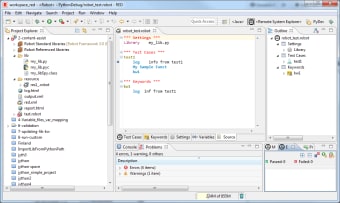Free software development program
Screenshots
Robot Editor for Windows was created by RED and provides a simple, scalable program for open-source software developers. It’s a text and table-based editor with code colouring using the Eclipse platform, so it’s simple to use. Robot Editor’s main focus is individual productivity, but if you need a stronger element of team collaboration, then Boost Note is an excellent option.
New users will soon become accustomed to the layout and available tools, while more experienced developers who are switching from other apps will find the transition seamless. Developers can create and collaborate easily using Red Robot Editor. The program also enables testing using Robot Framework to ensure that users get the perfect experience when using your app.
What can Robot Editor do?
It makes it easy to collate and work with the various elements of your project, thanks to its intuitive layout for developing open-source software. Some of the editor's main features include code colouring (to set the colour of the text that the end-user sees), real-time testing and support for Eclipse plug-ins.
How do I install the Editor?
Before you can install it, there are some prerequisites.
- Jython/Python framework previously installed
- Eclipse Oxygen, version 4.7 or later
- Java from Oracle, version 1.8+
For compliance testing, you’ll also need Robot Framework, which will allow quick and comfortable work with Robot testware.
Is Robot Editor easy to use?
Yes, it’s easy to use. As it’s based on the Eclipse platform, it has a clean, easy customisable working environment. The Workbench window has three main panes that make it easy to organise your files.
Features
First, you create a Workbench, which is your working area. Then you can bring in the various tools, folders and the other resources you need for software development.
- Project Explorer: This is where you can navigate through your project using a tree structure. This is known as a perspective.
- Perspective List: The content of whatever you select in the Project Explorer pane appears in this adjacent window.
- View: This is where you’ll see the tools that are relevant to the object that you’ve selected in the Project Explorer.
Easy Development
RED Robot Editor makes it easy for novice programmers to use thanks to the simple layout of the Workbench panes. Using the tree structure in the Project Explorer will be familiar to users because of its similarity to Windows File Explorer. Additionally, more experienced programmers can focus on their work without having to navigate through complicated layouts.