Parallels for Mac
- By Parallels IP Holdings GmbH
- Trial version
- 16
Technical
- Title
- Parallels for Mac 16 for Mac
- Requirements
- Mac OS X
- Language
- English
- Available languages
- German
- English
- Spanish
- French
- Italian
- Japanese
- Polish
- Chinese
- License
- Trial version
- Latest update
- Author
- Parallels IP Holdings GmbH
- SHA-1
a2ac37222a079d321609850807fd0da8b8fdc7ee
- Filename
- ParallelsDesktop-16.0.0-48916.dmg
Program available in other languages
Parallels for Mac
- By Parallels IP Holdings GmbH
- Trial version
- 16
Changelog
We don’t have any change log information yet for version 16 of Parallels for Mac. Sometimes publishers take a little while to make this information available, so please check back in a few days to see if it has been updated.
Can you help?
If you have any changelog info you can share with us, we’d love to hear from you! Head over to our Contact page and let us know.
Explore apps
Related software
Nox App Player
Nox App Player for Mac is a free Android operating system emulator, that allows you to run Android apps on your Apple machine. A separate PC version is also available. Made by Bignox, Nox App Player for Mac works by creating a virtual Android tablet on your desktop. This of course means that you can enjoy Android apps and games with the benefit of a bigger screen, better hardware performance and easier controls. Users can modify player settings, including creating custom skins and even assigning CPU resources. Want to use a gamepad or joystick? No problem – you can easily map game commands to one of these peripherals. Another cool feature is that you can log-in on multiple accounts simultaneously. Key features include: A simple interface that makes the app easy to use. Intuitive keyboard mapping for app and game controls. Support for multiple control devices. A stable and reliable platform. Based on Android 4.4.2. Tips for downloading to your Mac: Due to the file size of this version, it will take some time to install on your Mac. Once the Nox App is installed on your Mac, launch it using the shortcut created on the desktop or just search for Nox App Player in ‘Programs’. After launching Nox App Player, you need to sign-up using a Google account. Finally, launch the Google Play Store on your Nox App Player Mac version and start downloading your favourite Android apps and games and enjoy! With more than a million users worldwide, the appeal of Nox App Player to gamers is clear to see. Looking for the Windows version of NOX App Player for Mac? Download Here PLEASE NOTE: Nox App Player does not work on Parallels Desktop for Mac.
Parallels Transporter
Transfer Data Easily with Parallels Transporter
Parallels Client
Efficient Remote Desktop Access with Parallels Client
Parallels Toolbox for Mac
Parallels Toolbox for Mac is full to the brim with more than 30 tools in this “lightweight, powerful, all-in-one” application for Mac. The software creator promises an easy to use and economical experience for the user, combining a wealth of handy features for a fraction of the cost of buying them individually. The features of this practical program are only complimented by an easy to use interface and a clean drive, which keeps your computer’s storage optimised and free of unimportant data. It will also do background checks to find duplicate files and then free up the extra space available. Key features include: Screen and video pack. Presentation pack. Capture area/window/screen. Download audio and video. Find duplicates/free memory. Take photo/video. Alarm/ archive/ timer. You have the option to purchase either the Screen and Video Pack, Presentation Pack, Disk and System Pack or just simply to ‘Get ALL the Parallels Toolbox tools’. Each pack is available on Mac and boasts more than a dozen time-saving tools to help optimise the working day. In fact, Parallels argue that their Toolbox options are perfect for working teams and are simply a ‘must-have’. The Screen and Video Pack was designed for creative individuals, vloggers, online trainers and small business owners. It allows them the opportunity to create first rate content with one-click tools like Screen Record, Make GIF, Download Audio and Convert a Video. The Presentation Pack was, of course, designed for students, teachers, presenters and so on. Its main objective is to clean up a presentation and micromanage productivity with time-management tools. Do Not Disturb, Do Not Sleep and Presentation Mode can also help minimise the risk of embarrassing moments. Finally the Disk and System Pack was created for basic and power users, from small business owners to everyday IT users who need to save space. You can be in complete control of your privacy thanks to Mute Microphone, Disable Camera, Lock Screen and Aeroplane Mode. Clean Drive, Find Duplicates and Free Memory tools will also free up your hard drive. Overall, each pack – and especially the all-in-one combined Parallels Toolbox for Mac – offer easy to use, practical and headache saving tools to revolutionise your working day. With just under 40 handy tools on offer, and more being regularly added during subscriptions, Parallels say that their program can help “unlock endless possibilities”.
Wine
Free compatibility layer for macOS
Parallels Access
Seamless Remote Access with Parallels Access for Mac
iTunes for Mac
Effortless media organization in one place
TeamViewer for Mac
A reliable tool for remote access and support
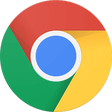
Google Chrome
Fast and reliable browser
BlueStacks App Player
Android emulator for macOS
Spotify for Mac
With Spotify, it’s easy to find the right music for every moment – on your phone, your computer, your tablet and more. There are millions of tracks on Spotify. So whether you’re working out, partying or relaxing, the right music is always at your fingertips. Choose what you want to listen to, or let Spotify surprise you. You can also browse through the music collections of friends, artists and celebrities, or create a radio station and just sit back. Soundtrack your life with Spotify. Subscribe or listen for free.
VMWare Fusion Pro
Advanced virtualization for macOS power users
Last updated
AnyDesk
AnyDesk: A remote support solution
WebCatalog
WebCatalog: Free Software Package for Downloading Applications
ForkLift
Forklift - Synchronizing Data and General Preferences
Framer
Streamline Project Sharing with Framer for Mac
GameMaker
Create your own adventure games on Mac
melonDS
High-Performance Nintendo DS Emulator for Mac
Adobe AIR
What Is Adobe AIR?
Navicat for MySQL
Comprehensive Database Management with Navicat for MySQL
macFUSE
Fuse-compliant file system implementation mechanism
jGRASP
jGRASP: Visualize Your Software in a Snap
Smultron
Versatile text editor for all writing needs
BlueStacks App Player
Android emulator for macOS
Latest version
Parallels for Mac 18
Older versions
Parallels for Mac 17
Parallels for Mac 14.1.3
Parallels for Mac 14.1.0
Parallels for Mac 13.3.2
Parallels for Mac 13.3.1
Parallels for Mac 13.3.0
Parallels for Mac 13.2.0
Parallels for Mac 13.1.0
Parallels for Mac 13.0.1
Parallels for Mac 13.0.0
Popular in Desktop
VMWare Fusion Pro
TeamViewer for Mac
AnyDesk
MAMP
Visual Studio Code for Mac
SPSS

Snow Leopard Mac OS X 10.6.8
Nox App Player
WebCatalog
Xcode