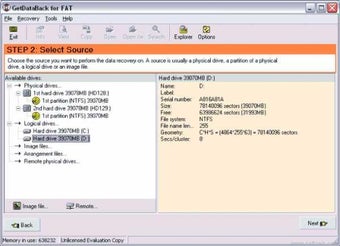How to Perform a GetDataBack Data Recovery on Mac
Screenshots
GetDataBack is a powerful data recovery tool. It can recover lost data from Windows, Linux, or Mac drives whether the data is inaccessible due to partitioning, formatting, virus attack or other hardware failure. Note: When you're about to do a data recovery, DO NOT installing this program, or anything else on the hard drive you wish to recover.
This software has two ways of recovering files lost. The first way to retrieve lost files is by doing a full Windows scan. With this option, the user interface for GetDataBack is designed to allow the user to choose a directory where recovering files can be recovered and then starts the whole process. During the whole process, there are two main commands the user will be able to enter:
The second method is done by using GetDataBack's native windows driver to extract the files contained in the partition, as well as extract all associated folders. The windows driver creates a set of bootable logical drives that Windows can use to boot up. Once the computer boots up, it reads the boot files contained on these drives, which then executes the rest of the data recovery software. If your Mac does not have an internal boot device, you will need an external USB drive to get this process started. If your Mac's main drive is the Seagate External HDD (which uses a very easy compression method), GetDataBack will boot up your computer and extract all missing files.