Technical
- Title
- VLC Media Player 32-bit 1.0.0.0.0 for Windows
- Requirements
- Windows Vista
- Windows 10
- Windows XP
- Windows 8.1
- Windows 7
- Windows 8
- Language
- English
- Available languages
- German
- English
- Spanish
- French
- Italian
- Japanese
- Polish
- Chinese
- License
- Free
- Latest update
- Author
- VideoLAN.org
- SHA-1
f66e5997612ab4aa6dd85fd03daa727ca494bf1b
- Filename
- vlc-1.0.0-win32.exe
Program available in other languages
Changelog
We don’t have any change log information yet for version 1.0.0 of VLC Media Player 32-bit. Sometimes publishers take a little while to make this information available, so please check back in a few days to see if it has been updated.
Can you help?
If you have any changelog info you can share with us, we’d love to hear from you! Head over to our Contact page and let us know.
Explore apps
Related software

VLC Media Player 64-bit
VLC Media Player: Cross-platform multimedia player

Media Player Classic
Lightweight and robust media player
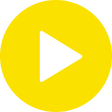
Potplayer
Free multimedia player for PCs
VLC media player
VLC Media Player: The ultimate media powerhouse
VLC media player nightly
VLC Media Player Nightly: The one that supports Blu-Ray
MKVToolnix
Free manager for MKV files
.png)
VLC media player nightly
How to Use VLC Media Player For Free on Your Computer

WinRAR 32-bit
WinRAR 32 bit: A file compression and extraction tool
VLC for Windows 10
Open-source multimedia player
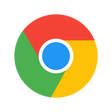
Google Chrome for Work 32-bit
Google Chrome for Work 32-bit for Windows explained
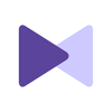
KMPlayer 64X
Free Windows multimedia tool
Windows Media Player
The timeless media player
Last updated
CapCut
Free video editing app
VirtualDJ
DJing on the computer for pros and beginners
Spotify
The most popular music streaming service
K-Lite Codec Pack
K-Lite Codec Pack: A bundle of multimedia codecs for Windows
Canva
Multi-purpose design app
K-Lite Codec Pack Mega
A comprehensive codec pack for Windows PCs
.NET Framework Version 2.0
.NET Framework 2.0: Coders’ best friend and the best of its time
Antares Auto-Tune
Tune audio files with ease!
SketchUp Pro
Learn How To Get The Most Out Of SketchUp Pro
MPC HC
A no-frills free media player to watch your favourite content
HEVC Video Extensions from Device Manufacturer
Stream HEVC Videos Seamlessly on Windows
Camtasia
A video recording and editing software