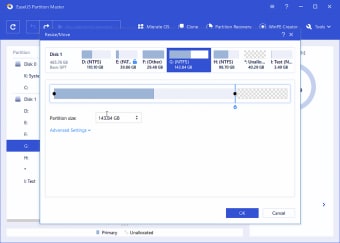EaseUS Partition Master: Free disk and partition manager
Screenshots
EaseUS Partition Master Home is a freeware that lets you manage disks and partitions on your Microsoft Windows PC computer or laptop. The application is filled with features that let you create, clone, convert, delete, merge, format, recover, resize, and transfer disk partitions, great choice for system tuning. The EaseUS Partition Master Free Edition is available for Windows 10, Windows 8, Windows 7, Windows Vista, and Windows XP operating systems.
Is EaseUS Partition Manager free?
EaseUS Partition Manager is offered as a free download. The paid version gives you a free trial period that delivers additional utilities: migrate OS to SSD, partition recovery, etc. Free tech support from a technician is included. Both the free and premium applications are safe and advertisement-free.
What does EaseUS Partition Master do?
The partition tool lets you optimise your Windows system by organising partitions to create disk space. The performance of your OS will be improved when you increase your disk capacity with the software that supports various file systems: EXT2, EXT3, EXT4, FAT12, FAT16, FAT32, NTFS, and ReFS.
You can convert disks and partitions to different formats. Logical and primary partitions can be changed back and forth. MBR and GPT disks can be converted from one type to the other: convert MBR to GPT, or GPT to MBR. You can transform a FAT partition to NTFS. The platform can format external and internal hard drives: HDD, memory card, SD, SSD, and USB.
How do I use EaseUS Partition Master for free?
The EaseUS free home edition has a user-friendly user interface. You can interact with the current disks and partitions in the main area and bottom portion of the UI. The formats and sizes will be listed next to the names. The bars above the volumes are organised into two main colours to show you how much space is available.
The primary partitions are blue, and the unallocated space is a checkered pattern. Each partition will be given a name: C drive, etc. You can access commands by right-clicking on a part to open the context menu: allocate space, change drive letter, check file system, hide, wipe data, etc. Additionally, the functions are accessible in the main interface within the icon bar and right panel.
A window will appear when you select a command option to show you the customisable settings that are associated with the disk and any partitions. An interactive bar will let you drag and drop a lever to determine the partition size. You can edit the options beneath the bar: partition label, drive letter, etc.
You will need to click on the ‘Execute Operations’ icon within the menu bar after you press ‘OK’ to execute the tasks. The operations that are waiting to be executed will be summarised when you hover above the button. You can get a detailed report on the pending operations by pressing the play symbol.
If you agree to the processes, then you can click on ‘Apply’. A loading bar will appear to show you the progress. If you are editing a drive that is in use, then you will need to reboot the computer or laptop to successfully complete the procedure.
Is EaseUS Partition Master legit?
EaseUS Partition Master is a reputable partitioning app that is used to manage hard disks. The disk and partition management utility lets you easily edit a system partition in a well-designed UI.
EaseUS has a variety of applications: Partition Manager for business usage or home users, Data Recovery Wizard, Todo Backup, etc. The Data Recovery tool is available for computers, laptops, and mobile phones: Android, iPhone, Mac, and Windows devices.
Is EaseUS Partition Master safe?
When it comes to managing your computer's storage, safety is a top concern. EaseUS Partition Master Free for Windows is a widely-used tool that helps organize and control your data. Particularly, the EaseUS Data Recovery Wizard, part of the EaseUS family, is a popular choice for recovering lost data and bringing back deleted files with just a few clicks.
Let's take a closer look at how safe and user-friendly EaseUS Partition Master Free is.
Key Features of EaseUS Partition Master Free
- Easy to Use: EaseUS is designed with simplicity in mind, ensuring that users can easily navigate through the process of managing their storage without any unnecessary complications.
- Data Protection: The tool prioritizes the safety of your data during partition operations, minimizing the risk of accidental data loss and providing users with a secure experience.
- Versatile Management: Offering a range of features, including resizing, merging, creating, and deleting partitions, EaseUS Partition Master Free caters to different user needs in efficiently managing disk space.
- Dynamic Disk Support: EaseUS Partition Master Free works well with dynamic disks, allowing users to manipulate volumes on these advanced storage configurations.
Best EaseUS Partition Master alternatives
If you're looking for alternatives to EaseUS Partition Master Free, here are two noteworthy options:
AOMEI Partition Assistant Standard Edition for Windows
AOMEI is definitely one of the simplest alternatives:
- A free and comprehensive tool, AOMEI Partition Assistant makes managing hard drives and disk partitions a breeze.
- Key features include creating bootable media, converting file systems, and an easy-to-use interface with guided Wizards.
- While AOMEI partitioning programs are generally safe, it's advisable to back up files using AOMEI Backupper freeware for added security.
MiniTool Partition Wizard for Windows
MiniTool Partition Wizard is one of the most solid alternatives:
- Developed by MiniTools Software Limited, MiniTool Partition Wizard is a versatile disk and partition manager with extra features like space analysis and partition wiping.
- It's designed to be user-friendly, suitable for both beginners and experienced users. However, newcomers might need a bit of time to get used to it.
- MiniTool Partition Wizard aims to simplify the process of managing partitions, making it accessible to users of different expertise levels.
AOMEI delivers the most features in an intuitive interface: ‘Dynamic Disk Converter’, ‘Make Bootable Media’, ‘Partition Copy Wizard’, ‘Windows To Go Creator', etc. While you can boot content with AOMEI in the free version, MiniTool and EaseUS require professional buy to make a bootable disk.
Easy partition and disk management
EaseUS Partition Master Free lets you optimize low disk space by managing partitions to improve your PC's performance. While you can edit basic disks and partitions with the free version, the premium app lets you change dynamic volumes. The freeware supports a large variety of drive and file formats.
The developers deliver new software updates on a frequent basis. The official website will detail the new software improvements for each update.