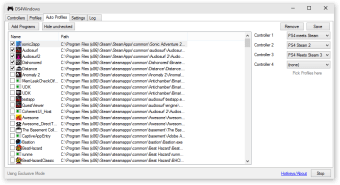Trusted console game emulator
Screenshots
DS4Windows is an Xbox 360 emulator for Windows computers. The desktop application also requires Microsoft .NET 4.5, Microsoft 360 driver, and a Sony Playstation DualShock 4 controller. Once installed, the program mimics the experience of playing DualShock 4 on your console. You will find that DS4Windows has a plain user interface that guides you through the installation process. While the game was originally created for the DualShock game, you can use this emulator to play other Xbox compatible games. This gaming utility’s built-in profile system allows you to swap through the settings for your controller.
Features
DS4Windows opens by presenting you five tabs Controllers, Profiles, Auto Profiles, Settings, and Log. The Controllers tab is also the main page of the program. It displays all the controllers you have connected to your PC. Here, you will find the controller’s ID, connection, battery life, and selected profile. Profiles are the predetermined settings for your controller such as shift modifiers, special actions, and controller readers. You can also indicate if you want the device to act as a mouse or as a gaming controller.
Auto Profiles are different from Profiles as it is a list of games or programs you have connected to DS4Windows. You can add a game to DS4Windows through this tab and clicking Add Programs. The game should appear on the list with its logo, title, and file path. On the right of this tab are the controller ranks listed as Controller 1 to 4. It has a dropdown menu that allows you to select which profile should be automatically applied to a game.
This software supports various controllers beyond the Sony DualShock series, such as the PS5 DualSense, Nintendo Switch Pro, and JoyCons. Even third-party or unofficial DS4 controllers work with it. One of the great things about DS4Windows is its ability to not just connect controllers for gaming, but also to let you use them as a mouse and keyboard. This is especially useful in games that don’t normally support controller inputs. The tool includes features for customizing button mappings and integrating motion sensors and macros, making it highly adaptable to different gaming needs.
Installation
The installation process of DS4Windows is straightforward. DS4Windows is a downloadable ZIP file with an executable file inside. The EXE file is in charge of leading you to the DS4Windows Welcome window where you will find the Install the DS4 Driver button. You will also find an Install 360 Driver which only needs to be clicked if you’re running Windows 7 or older. Once you’ve completed the installation process, click the Finish button then select Settings on the menu bar.
The DS4Windows Settings will provide access to the Device configuration.
This is the program’s main draw as it allows you to connect your PS4 controller to your PC. Whether your controller can connect via USB or Bluetooth. Should you connect a wireless PS4 controller, select Bluetooth in DS4Windows. The device should appear on the screen after you’ve pressed PS and Share on the controller. Once it appears, click Pair. It's important to remember that you should not close or press X on the DS4Windows program. Instead, press minimize to avoid shutting the program down.
How does this app work?
It changes the PlayStation controller’s input into a format that Windows can recognize, either by copying an Xbox controller or another type of DS4 controller. This lets you use the controller with games that only accept Xbox controllers. The software also allows for detailed adjustments so that every button and joystick movement can be customized to your liking. For those using Bluetooth connections, DS4Windows ensures smooth connectivity and performance, although it requires the correct Bluetooth drivers and settings on your PC.
System requirements
To run DS4Windows, you need a Windows 10 or newer PC, certain Microsoft software like .NET Runtime, and specific drivers that help with controller emulation and preventing input errors. You’ll also need a compatible PlayStation controller and a way to connect it, either through a USB cable or Bluetooth.
Common issues
Sometimes users face issues like their computer switching to the controller as the main audio source when it’s connected. If your controller has a headphone jack, and you connect it, Windows might switch audio playback to the controller. You’ll have to manually change your audio output settings back to your preferred speakers or headphones.
Great tool to PC gamers
DS4Windows is a middle ground to playing games on a console and using the keyboard to play PC games. You get the benefit of playing both PC games and Xbox games on your computer using a handheld device. While it has many customization options, its user interface appears plain and straightforward. This allows you to create the system you want on a particular game.