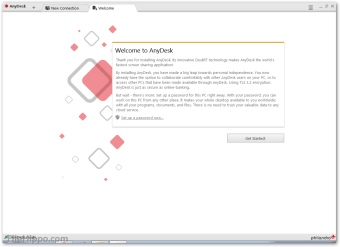AnyDesk for Windows: A remote desktop access software
Screenshots
AnyDesk is a free remote desktop tool that provides remote access to PCs. The user can access their personal computer through the app, which is installable on Windows, Mac, Linux, FreeBSD, as well as mobile versions for iOS and Android. The latest version also enables remote control of Android devices.
AnyDesk offers easy remote desktop control
AnyDesk is among the most popular remote desktop control apps in the world. Its primary focuses are speed and simplicity. Boasting reliable server technology, it provides a swift connection.
The simple user interface allows even first-time users to grasp the functions from the beginning, which makes it superior to competitors such as DW Service.
Suitable for businesses
AnyDesk is a free remote desktop solution that enables users to access files on any device across the various locations. It hosts a wide array of features including file sharing, online collaboration, access control, and a customizable UI.
As such, unlikeUltraVNC, another popular solution, AnyDesk is ideal for small and mid-sized businesses. Its built-in address book helps you keep track of contacts. The online status of every collaborator is visible in real-time, too.
The administration tools allow you to remotely generate invoices and manage your bills and reports.
Can AnyDesk work without the internet?
AnyDesk depends on an Internet connection. It works well on low bandwidth and in areas with poor data connectivity, but not offline.
Setting up and security
AnyDesk uses a unique identification number to establish a connection. Many such apps require changes on the router, but not this one. The setup is therefore super quick and allows you to start working with desktops in minutes.
After you download the software, it will give you the option to customize your alias depending on your preferences. You can share this 'name' with collaborators to connect more easily than through a random set of numbers.
Once you connect the client and host computer via the program, you may share the 'Remote Desk ID' to establish a connection. You share the address of one PC and control it by the other.
AnyDesk ensures safety through TLS1.2 encryption. You can also add a password through the settings to ensure a higher level of privacy.
If you use it on Windows 10, it’s possible to define various permissions to allow collaborators to hear sounds of the other computer, access the clipboard, control the keyboard and mouse, view the monitor, and more.
Unlike Chrome Remote Desktop and similar browser-based apps, the data shared through AnyDesk remains on your hard drive and bolsters security.
A host of features
AnyDesk allows you to synchronize the clipboard content of the client and host computers. It also enables access to settings in the menu bar.
You can also customise sound transmitters, take screenshots, show the remote cursor, and more. When it comes to controlling your collaborators, you can set up a view-only version and block inputs.
Can AnyDesk transfer files?
As regards file transfer, it's quite seamless with this program. To transfer files in AnyDesk, you copy your file to the clipboard and paste it on the terminal of the remote computer.
There is also a file manager tool, allowing you to restart a computer and print files, among other things.
Easy access
You can save connection shortcuts on your desktop for ease of access. When you request connection through them, the identification marker and past connections show up, allowing you to pick one.
In the system information tab, you'll find detailed information about the remote PC.
Seamless codec
AnyDesk uses DeskRT, a video codec designed with encoding videos of PC interfaces in mind. Therefore, the program will run your transmissions smoothly and show you the other screen clearly.
Combined with the reliable servers, DeskRT builds quick connections, no matter the location.
Is AnyDesk free for Windows 10?
The good news is, AnyDesk for Windows won't cost you a penny if you're using it for yourself or helping out friends. It's a free pass for personal use. But, there are some limits with the free version. If these limits work for you, great! If not, there are fancier versions you can pay for.
Limits of the Free AnyDesk version
The free AnyDesk has a couple of things to keep in mind:
- You can only connect to 3 devices. If you've got more gadgets, it might be a bit limiting.
- Some nifty features like restarting a computer remotely, recording sessions, and getting help from the AnyDesk team aren't in the free version.
- If you're using AnyDesk mainly for work, the paid versions offer more to make your remote work smoother.
How do I use AnyDesk on Windows?
Using AnyDesk on Windows is a breeze, even if you're not a tech pro. Here's a simple guide:
Download AnyDesk:
- Head to the AnyDesk website, hit Download – just like grabbing a new app for your phone.
Install AnyDesk on your device:
- One click, and AnyDesk is on your computer, good to go.
Enable Unattended Access & Security Settings:
- Make sure you can connect to your computer anytime by tweaking some settings. It's like setting up your phone wallpaper – easy!
Apply the License Key:
- Go to my.anydesk.com, put in the special code they give you – and you're set.
Start Working:
- Your license is good, so start doing your thing on your computer from wherever you want.
Is AnyDesk better than TeamViewer?
Since TeamViewer is the most popular remote access app out there, it stands as the main competition for AnyDesk. AnyDesk is better than TeamViewer in some aspects, namely its intuitive interface and speed, while the latter features a higher level of security.
Intuitive and powerful
AnyDesk is among the top choices for people who require this type of utility. It is intuitive and quick, allowing for efficient control. With its fast connection and reliable server technology, the only thing missing is more configuration options. All in all, anyone looking to control their devices remotely should take a look at this programme.