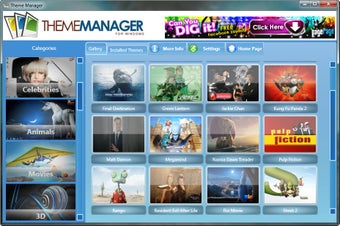Using Windows 7 Theme Manager to Customize Windows Vista Or Windows XP
Screenshots
Windows 7 Theme Manager allows you to quickly and easily download and install a variety of free Windows 7 theme samples to spice up your computer desktop. Rather than having to look for Windows 7 theme samples on the Internet and then download them using an FTP client, Windows 7 Theme Manager automatically puts an array of free Windows 7 theme samples right at your fingertips using a web browser interface. You can use Windows 7 Theme Manager to change the look of your desktop or start menu, add desktop icons or background, or enhance the functionality of your Windows system. There are a wide variety of Windows 7 Theme Manager themes to choose from, allowing you to create a theme that is uniquely yours. Windows 7 Theme Manager is simple to use, yet provides a high degree of customization. With its large collection of free Windows 7 theme samples, you can make any Windows 7 PC unique.
To use Windows 7 theme manager, first download and open the Windows 7 Theme Manager. You will see a browser pane with two panes - a basic window pane and a manager pane, which displays all the currently installed theme samples. Use the browse button in the manager pane to locate a Windows 7 theme sample that you like; once you have found one, click on it and apply it by clicking on the "Apply" button.
One great advantage of using Windows 7 Theme Manager is the flexibility of being able to add, remove, and modify themes without having to manually edit Windows registry files. Once you have used Windows 7 Theme Manager to make changes to your Windows theme, you can undo them as many times as you want until you are satisfied with the results. Changes you make to Windows registry files, however, cannot be undone. That's why it's important to backup your Windows registry file before making any changes to it. Your Windows registry is a living document that keeps your PC running smoothly and is essential for keeping your system up-to-date.