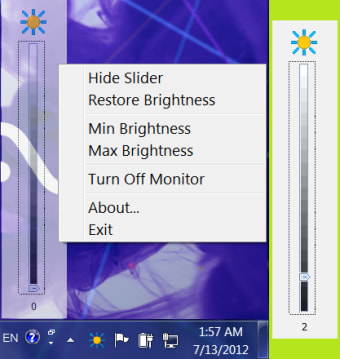Adjust screen brightness
RogosSoft has developed Adjust Laptop Brightness (ALB). It works with Windows XP, Windows Vista and Windows 7, 8 and 10. Download and use the free trial for 15 days.
ALB gives you brightness controls for the screen on your laptop, notebook, netbook or ultrabook. It’s not only easier on your eyes, but it also allows your battery and backlight of your monitor to last longer. You can either dim your screen or make it brighter. It’s easy to access from your system tray. Or you can try DimScreen to change screen brightness in a few clicks.
ALB features
With ALB, you can adjust the brightness of your screen to a comfortable level. It’s easy to view the current brightness setting from the notification area on the taskbar. The software will turn off your screen when not needed and reduce the brightness when the system is idle. It allows you to change the illumination from the lowest to the highest setting. You can also use ALB to calibrate your monitor on startup. It supports many screen types, like LCD, LED and backlight LED.
Advertisement
The app is lightweight and uses few resources. The slider also fades away when not used for a few seconds.
ALB settings
The software gives you a few customisation settings by selecting or deselecting the options. The available options are to:
- Calibrate your monitor on startup.
- Show the brightness slider in the centre of the screen.
- Fade brightness slider after any number of seconds.
- Reduce brightness level to any number from a dropdown list after any number of minutes that it’s been idle.
- Turn off the monitor after a desired number of idle seconds.
Once you have customised these options, brightness control is easy. You click the icon on the system tray and drag the slider up or down to adjust the brightness. You can also choose from minimum or maximum brightness level or to restore to the default. Other options include the ability to hide the slider, turn off your screen or exit the menu.
Flexible brightness adjustments
Adjust Laptop Brightness gives you a flexible display adapter for Microsoft Windows operating systems. This nifty utility can calibrate your monitor on startup, dim it if your system is idle and even turn it off after not being used for a certain period. Unfortunately, the free trial lasts only fifteen days but it will be enough time for you to decide to upgrade to the paid subscription.