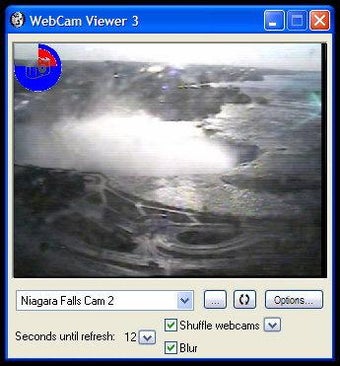Webcam Viewer - Stream Webcams on Windows 7
Screenshots
Webcam Viewer is an average and simple webcam viewing program that will stream the captured video from many attached web cameras to your Windows based computer. Webcamviewer captures video screenshots in JPG, PNG and BMP format. In terms of configuration and graphical options, Webcam Viewer does not offer too much except for a few pre-programmed settings and full screen mode. If you need more advanced features or want to use various additional graphical formats for your recordings, Webcam Viewer does not have these options built in.
The first thing that you must do to start using Webcam Viewer to stream your videos to your Windows based computer is to download the latest version of this software into your computer. You can get this from the Webcamviewer website for free. Once you have downloaded and installed the software on your PC, you are ready to begin streaming the videos from your webcams. To stream video to your windows 7 operating system, simply click on the "My Computer" icon on your desktop or laptop. You will then see a list of all the devices that are connected to your computer; choose the "Stream Video" tab if you want to stream the video to this device.
Click the "Start" button next to the" Streaming Devices" selection and follow the instructions displayed on the screen. After the installation process is completed, you can now start streaming your videos from your webcam using the Webcam Viewer program. The webcam viewer program allows you to control the movement of the webcam by clicking on the "Motion Detection" tab in the main menu. If you would like to switch between different types of cameras and still view the captured images on your computer screen, you can simply click on the "View" button next to each cam and view the resulting videos on your screen.