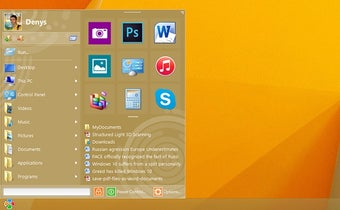How to Create the Start Menu 10 of Your Own
Screenshots
Start Menu 10 is an ideal replacement for the now redundant Windows 10 start menu. Opening the start menu again gives you quick access to a quick list of applications and programs. The list is normally populated with the programs you have recently launched and those you use least often. The Start Menu is more of a personalization tool than anything else, letting you customize your computer display.
Windows starts up with the Windows Task Manager displaying a list of all running processes, which includes your start menu, and the programs and services running on your machine. You can easily see how many applications are currently running, how many of them you've used and how many of them are currently uninstalled. The Start Menu makes it easier to see what applications you need to uninstall. If you want to remove some of them, for example, you can simply delete their entry from the start menu.
It's possible to create a customized Start Menu by right-clicking the Start Menu icon, then selecting properties. Here, you'll see the current layout of the window along with its contents-this will help you create Start Menu 10 customizations that will be more effective when you need to switch between various programs and applications. With a Start Menu 10 customization, you'll be able to change the color scheme, activate or deactivate icons, change the order of the menus, add and delete shortcuts and adjust other features such as the size and transparency of the menus. To complete the changes, right-click the Start Menu icon, then click "Run" and then type "msconfig" in the field provided.