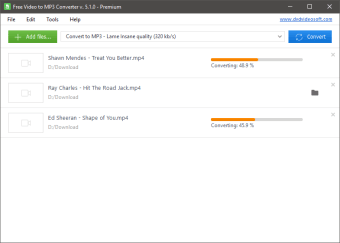Quickly convert video to audio files
Screenshots
Free Video to MP3 Converter is a no-cost tool from the developer DVDVideoSoft that’s designed especially for Windows. This program allows users to extract audio from videos. With this software, you’re able to convert video to MP3 and WAV lossless files.
Quick and efficient
Free Video to MP3 Converter is an excellent tool for extracting audio from large-sized videos. You can quickly convert MPEG files to MP3, AVI, IFV, MOV, MP4, WMV, and MP3 into MP4 or WAV for smooth playback on any chosen music player.
One feature that makes this tool remarkably easy to use is the Preset Editor. With this feature, the software will preconfigure different file formats so that they’re compatible with various playback devices. You can customise these presets for your needs quickly through the ’Quality’ menu, depending on the output speaker you plan on using.
One problem with converting videos is that you often have to go through each file one by one to extract audio. Luckily, Free Video to MP3 Converter has a solution. This program also supports batch conversion, which saves tons of time and energy, when you’re working with many videos at a time.
You can easily find all of your saved audio clips, and you don’t have to worry about filling in the titles yourself. Once you convert a file, Free Video to MP3 Converter will automatically fill in the title tag and the artwork. The so-called ‘album art’ is a snapshot from the middle of the video. You can view these in preview through iTunes, Winamp, or Windows Explorer.
Usability
The Free Video to MP3 Converter interface is simple and straightforward. The dark and minimalist design makes it easy to navigate all of the options. You can customise your theme by going to ‘Options’ > Theme.
This program is available in English, German, Polish, Spanish, Japanese, Chinese, Italian, and French. It is compatible with Windows 7, Windows 8, Windows Vista, and Windows XP.
When you get started, you’ll see a field for input files, one for an output path, and a list with pre-configured profiles. Click on the ‘Add Files’ button in order to select a input video file, or multiple, from your computer. If you’re not sure what type of file to work with, you can use the pre-configured profiles.
This program supports input file formats including: *.avi; *.ivf; *.div; *.divx; *.mpg; *.mpeg; *.mpe; *.mp4; *.m4v; *.3gp2; *.3gpp; *.3gp; *.3g2; *.dvr-ms; *.flv; *.f4v; *.amv; *.rm; *.rmm; *.rv; *.rmvb; *.ogv; *.mkv; *.ts., *.webm; *.wmv; *.asf; *.mov; *.qt; *.mts; *.m2t; *.m2ts; *.mod; *.tod; *.vro; and *.dat.
The output file name is the same as the video title by default. If you want to change it, you click on the ‘Output Name’ button. A new window will open, and you’ll view parameters such as Name, Prefix, Postfix, etc.
If you click on ‘Browse’ you can choose the location where you would like to save the converted files. To access the output folder content click ‘open’.
You can choose between high, standard, or economic quality from the drop-down menu. When you’ve set everything to your liking, you click the convert button that appears at the bottom of the interface.
Preset editor
Advanced users will find that the Preset Editor in DVDVideoSoft’s Free Video to MP3 Converter is a welcome feature. To open the editor, you open the corresponding button. You are able to change any of the existing presets, or create a completely new one if you prefer.
It’s easy to modify existing presets, you just need to select from the drop-down list. If you want to create a new preset, just click on the ‘New’ button. It’s important to note that all video and audio parameters that you modify will immediately have an effect on the preset name. If you change the name manually, the automatic synchronisation doesn’t occur.
You’re able to put the name, and description of new presets in the corresponding field. You can also just modify those that are already available. All of the changes will be reflected in the combo box. Once they’re set, you can find your new presets in the ‘Custom Quality’ category.
Trim audio files
When you are using Free Video to MP3 Converter, you’re able to trim down the clips and remove unwanted parts from audio files. Trimming the audio won’t result in any unexpected additional charges or downloads
This tool can also help you if you want to extract a specific part to be placed as your dialer tone. It’ll also come in handy when you need to cut the silence from the beginning of a song. Free Video to MP3 Converter can help you effortlessly perform these tasks.
How to use it
Here is how to use this app:
- Launch the Application: Access Free Video to MP3 Converter by navigating through Start > All Programs > DVDVideoSoft > Programs. Alternatively, you can click on the DVDVideoSoft Free Studio icon on your desktop.
- Select Input Video Files: Add video files by clicking the 'Add files...' button. Supported video formats include AVI, MP4, WMV, and many more.
- Choose Output Preferences: Use the' Output Name... ' button to set the desired name for the output file, and you can add prefixes or postfixes to the file names.
- Define Output Location: Use the 'Browse...' button to select a destination for your converted files.
- Adjust Tags: Automatically or manually adjust tags for the output files to organize your music library effectively.
- Customize Quality Settings: Choose from high, standard, or economical quality presets to meet your audio needs.
- Convert: Click the 'Convert' button to start the extraction process. For added convenience, you can also turn off the computer after conversion.
Is DVDVideoSoft free?
DVDVideoSoft, the developer of this software, has been offering free multimedia tools since 2006. All their tools are available for free, making them a popular choice among users.
Is it safe to use DVDVideoSoft?
While DVDVideoSoft is a legitimate company, it's important to download their software directly from their official website. This is because downloading from other sources can sometimes lead to the installation of unwanted programs like adware. By ensuring you download from the official site, you can avoid these issues and use the software safely.
Alternatives
While this program is fairly straightforward, some users will want a video to audio converter that is more comprehensive. If you’re seeking a program specifically for converting your favourite Free YouTube to MP3 Converter YouTube videos, is a decent alternative to this program. It extracts audio from single videos from the platform as well as collections like playlists and user channels.
MP4 Downloader Pro is a full-featured alternative that allows for easy downloading and converting videos from a variety of online platforms including YouTube. This program supports the initiation of multiple downloads, and you can just let it run in the background when you’re completing other tasks. You should also consider VLC Media Player, which is a classic for video and audio needs.
A good converter
In a time where a lot of good music and soundbytes can be found within video files, anyone who needs to extract audio will want a good program on their PC. Free Video to MP3 is worth a try because it’s effective, cost-free, and easy to use. You can customise and organise your files how you want and the latest version automatically does all of the work of adding titles and album art for you. This program is worth a download.