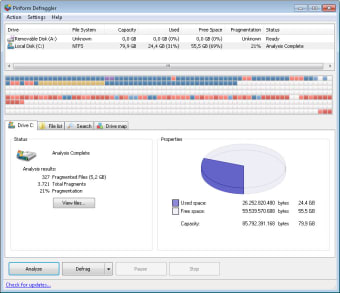Free defragmentation software for PCs
Defraggler is a free application that lets you optimise the performance of your Microsoft Windows PC device by rearranging disorganised files on hard-disk drives and solid-state drives. While you can defragment files on solid-state drives, the restructuring process is not optimal for SSDs. Defraggler will work best with a PC HDD.
Is Defraggler safe?
You can securely download Defraggler on Windows 10, Windows 8, Windows 7, Windows Vista, and Windows XP 32-bit and 64-bit operating systems. You will not receive third party advertisements while you use the app. The tool is free of adware, malware, and spyware. Piriform LTD built and released Defraggler and several similar PC applications: CCleaner, Recuva, Speccy, etc.
What is the use of Defraggler?
Defraggler is a lightweight program with an orderly user interface that lets you analyse all of the files on your drive to defrag the units. The efficiency and speed of your PC will improve when you reorganise the items.
Files become fragmented on drives when you add, delete, and edit archives because the system will add new records to the space that the deleted data left available. The new file may only partially fit the leftover storage space. Part of the incoming item may be distributed into different places on the HDD or SSD.
The HDD has to use extra energy to retrieve the divided pieces of data for you. The program lets you evaluate the state of your PC hard drive to determine which related records need to be united again.
The software will prevent fragmentation from happening by merging open spaces together into one cohesive empty section at the end of the file list. You can easily navigate around the user interface. Your hard disc will be listed at the top of the screen. You can see whether the drive is an HDD or SSD under ‘Media Type’.
The amount of space available on the drive will be listed in the upper portion of the UI. You can see how much GB of the total drive capacity is free and being used. The status of the operation will be updated as you progress through the process. The fragmentation percentage will appear in the upper part when the analysis is complete.
Easy to follow steps
You can click on the ‘Analyse’ button in the lower left corner to start assessing your drive. The results will appear in the tabbed interface within the ‘Drive’ area. You can see the total number of fragments and fragmented files. If you want to see the detailed file statistics, then you can tap the ‘View files…’ button.
The ‘File list’ tab will deliver a catalog that includes the number of fragments that are associated with each record. You can match the colours within the key in the ‘Drive map’ tab with the main graph to tell where the different files are in your system: not fragmented, fragmented, etc. Brief descriptions appear when you hover above the squares in the table.
The drop-down menu on the ‘Defrag’ button gives you a ‘Quick Defrag’ option since the defragging procedure can be lengthy. The app will not let you alter multiple drives at once. You can click on ‘Defrag’ to reposition the content.
You will get real time updates on the current state of the task. The majority of the fragmented files that are represented by red squares should be replaced by the colour blue in the chart. You may want to defrag your computer or laptop multiple times to receive the best results.
Alternative applications that reorganise files
Auslogics Disk Defrag, PerfectDisk, O&O Defrag, Smart Defrag, and UltraDefrag can optimise your hard drive by evaluating and relocating divided data. All of the utilities include a drive map to show you the precise location of the fragmented or defragmented records. While Auslogics, PerfectDisk, and O&O have complex user interfaces that are filled with features, UltraDefrag is a simply designed program.
UltraDefrag is an open source project that lets you build upon the programming code. While Smart Defrag only works with a Mac operating system, the rest of the apps are compatible with the Windows OS.
Straightforward utility to enhance PCs
Defraggler will scan your HDD or SSD for archives that have been divided. The software will reveal the separated files to you in a clear graph with the exact numbers listed in the tabbed interface. You can recombine the documents together again by choosing ‘Defrag’.
If you buy the premium version, then you will get automatic updates delivered to the software. While the updates are irregular, you can still update the freemium Defraggler download when there are new releases.