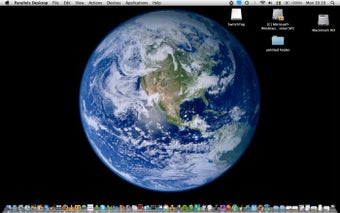SwitchTop: Have multiple desktops on your Mac
If you find that one desktop simply isn't enough to handle all of your icons and clutter, then SwitchTop is an ingenious and incredibly simple solution. It works on the same principle as Spaces but it's even more simple and requires only CMD-clicking on the dock icon to switch between desktops. All you need to do is CMD-click or right-click on the SwitchTop Dock icon. Then select 'New Desktop', give it a name, and you're done! To switch between the desktops, CMD or right-click again on the Dock icon to select which one you'd like to use.
Switching between desktops is instant and there's no notable pressure on your memory or CPU. It's a little concerning that there are no preferences or options, although this doesn't take away from the performance of SwitchTop. If you're worried about where all of your files and folders are being stored on the new desktop, they're in a new folder located in "~/Documents/SwitchTop Desktops" (in other words, your Mac's Documents folder). All of your files are saved inside the 'SwitchTop Desktops' folder and can be accessed at any time if you want.
SwitchTop is an ideal multiple desktop solution for anyone that feels limited by Spaces or wants something a bit simpler to organize their screen.
Advertisement