Free Video to MP3 Converter for Windows
- By DVDVideoSoft
- Free
- 5.0.68.1117
Technical
- Title
- Free Video to MP3 Converter 5.0.68.1117 for Windows
- Requirements
- Windows 8
- Windows 7
- Windows 98
- Windows NT
- Windows 2000
- Windows 8.1
- Windows Vista
- Windows XP
- Windows 98 SE
- Windows 10
- Windows 2003
- Language
- English
- Available languages
- German
- English
- Spanish
- French
- Italian
- Japanese
- Polish
- Chinese
- License
- Free
- Latest update
- Author
- DVDVideoSoft
- SHA-1
a39af5c8d3bda6d6a743cf5c8a72c8a1faf0650b
- Filename
- FreeVideoToMP3Converter.exe
Program available in other languages
Free Video to MP3 Converter for Windows
- By DVDVideoSoft
- Free
- 5.0.68.1117
Changelog
We don’t have any change log information yet for version 5.0.68.1117 of Free Video to MP3 Converter. Sometimes publishers take a little while to make this information available, so please check back in a few days to see if it has been updated.
Can you help?
If you have any changelog info you can share with us, we’d love to hear from you! Head over to our Contact page and let us know.
Explore apps
Related software
Free MP3 Video Converter
Free MP3 Video Converter For Macs
Format Factory
A powerful file converter for video and audio files
Free MP4 MP3 Converter
An MP4-to-MP3 conversion app
Hamster Free Audio Converter
Hamster Free Audio Converter - Convert Audio Files for Free

Any Video Converter
Convert any video for free
Free M4a to MP3 Converter
Free M4a tomp3 Converter - Convert MP3 to Audio Online
MP4 to MP3 Converter
Extract Audio from Video with MP4 to MP3 Converter
Total Video Converter
Video conversion software for PC
Free Any MP3 Converter
Free Any MP3 Converter: Extract Audio and Convert between Popular Formats

Video to Video Converter
Video to Video Converter is a great free tool for converting your video content. The application has a standard explorer interface and is really simple to use. Video to Video Converter supports a large number of output video formats including; AVI, DivX, Xvid, mpeg-4, AVC/H264, mpeg, mpeg2, MOV, WMV, 3GP, 3GP2, MKV, WEBM, SWF, FLV, RM, ASG, GIF, and DV. Video to Video Converter also supports lots of output audio files including; MP2, MP3,AAC, AC3, WAV, M4A, VORBIS, 3GPP, FLAC, MMf, IFF and AU. Key features include: Supports over 200+ of input formats. Supports over 700+ of output presets. Simple user interface. Video Joiner lets you combine multiple movies in one video. Video Splitter lets you cut out parts of the content you don't need. Video to Images Tool. Images to Video Picshow Tool. Video to Thumbnails Tool. Live preview. Video to Video Converter allows you to to convert almost all of your existing video and audio files. Noteworthy is the built-in DVD Ripper, which has support for foreign languages subtitles. Overall, Video to Video Converter is a relatively lightweight application that is easy to use and has lots of features coupled with a large format support base.
Any Video Converter Ultimate
As the name implies, Any Video Converter Ultimate
MP4 to MP3 Converter
MP4 to MP3 Converter Online Free - Is This Possible?
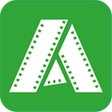
AnyVid Video Downloader
Paid video downloader
Last updated
CapCut
Free video editing app
K-Lite Codec Pack
K-Lite Codec Pack: A bundle of multimedia codecs for Windows
K-Lite Codec Pack Mega
A comprehensive codec pack for Windows PCs
HEVC Video Extensions from Device Manufacturer
Stream HEVC Videos Seamlessly on Windows
Camtasia
A video recording and editing software
MKVToolnix
Free manager for MKV files
Handbrake
A free video converter for Windows
VideoPad Masters Edition
VideoPad Masters Edition Review - Video Recording, Audio Recording, Video Editing
K-Lite Codec Pack
K-Lite Coding Software - How Good Is It?
Cut Video App
Efficient Video Trimming with Cut Video App
VSDC Video Editor
Comprehensive Free Video Editing with VSDC
Free Video Editor
Effortless Video Editing with Free Video Editor
Latest version
Free Video to MP3 Converter 5.1.11.1017
Older versions
Free Video to MP3 Converter 5.1.8.310
Free Video to MP3 Converter 5.1.7.717
Free Video to MP3 Converter 5.1.6.215
Free Video to MP3 Converter 5.1.5.913
Free Video to MP3 Converter 5.1.0.307
Free Video to MP3 Converter 5.0.82.511
Free Video to MP3 Converter 5.0.80.505
Free Video to MP3 Converter 5.0.79.425
Free Video to MP3 Converter 5.0.78.328
Free Video to MP3 Converter 5.0.73.119