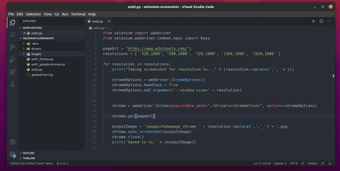ChromeDriver: A needed web development tool
Screenshots
ChromeDriver is a free web development tool that helps developers automatically check their websites across various browsers. ChromeDriver is especially good for those who are working on making web pages that need to run smoothly on Google Chrome or Chromium browsers.
What is ChromeDriver?
Simply put, ChromeDriver is a program that lets you test your web pages by automating actions in the Chrome browser. It's part of the Selenium WebDriver family, which is all about automating web browser activities. With ChromeDriver, you can make the browser do things like go to pages, fill out forms, or run JavaScript, just like a real person would. This is super useful for making sure your website works right before people use it.
Before you start using ChromeDriver, you need to have Google Chrome or Chromium installed on your computer. ChromeDriver needs to find and interact with the browser, but don't worry, setting it up to work with your web tests is quite straightforward, whether you're coding in Java, Python, or any other language.
How to install ChromeDriver for Windows
Getting ChromeDriver set up on a Windows computer is easy and involves a few steps:
- Step 1: Download and Install Google Chrome. If you don't have Google Chrome already, download it from the official website and install it.
- Step 2: Download ChromeDriver. Go to the ChromeDriver download page, pick the version that matches your Chrome browser, download it, and unzip the file to a place you'll remember.
- Step 3: Install Selenium. If you're using Selenium for your tests, make sure it's installed in your project. For Python users, you can add Selenium by typing pip install selenium in your command prompt or terminal.
- Step 4: Test It Out! To check if everything's set up right, write a simple test in your favorite programming language that opens up Chrome and goes to a website. If you see Chrome open up and load the page, you've done everything correctly!
Here are a few extra tips to make using ChromeDriver easier:
- Keep Everything Updated: Both ChromeDriver and the Chrome browser get updates often. Keeping both up to date will help avoid any issues.
- Set Up Your PATH: Adding the ChromeDriver location to your PATH environment variable can make running tests simpler, as you won't need to specify the path to ChromeDriver every time.
- Use ChromeDriverService for Big Tests: If you have a lot of tests, using ChromeDriverService to manage the ChromeDriver server can save time and make your tests run faster.
ChromeDriver is an essential tool for anyone developing websites and wanting them to work perfectly on Google Chrome.