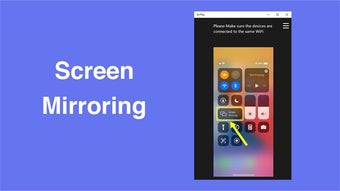AirPlay Screen Mirroring - Use your iPhone on PC
AirPlay - Screen Mirroring for Windows is a system tool that makes it easy to show what's on your iPhone or Mac on your Windows PC or Xbox. This feature is great for watching videos, playing games, or showing a presentation from your phone or computer on a bigger screen.
Key features
The "AirPlay - Screen Mirroring for Windows" app comes with several useful features:
- iPhone/Mac Screen Mirroring to PC/Xbox: This core feature allows users to project their iPhone or Mac screen onto a Windows PC or Xbox. Whether it's for presentations, streaming videos, or playing games, the mirroring functionality is smooth and highly responsive.
- AirPlay Music to PC/Xbox: Users can stream their favorite music from their Apple device directly to their PC or Xbox, providing a richer audio experience through more powerful speakers.
- Optimized Playback: The app makes sure videos and music play smoothly with minimal delays.
- Easy Screen Management:
- Hit Esc to leave full-screen mode quickly.
- Press F or double tap the app to switch between full screen and a smaller window, making it easy to adjust your viewing.
How to use
Getting started with "AirPlay - Screen Mirroring for Windows" is straightforward:
Advertisement
- Accessing AirPlay:
- On an iPhone X or newer, swipe down from the top-right corner to open the Control Center.
- On an iPad, swipe down from the top-right edge.
- On an iPhone 8 or earlier, or if you're using iOS 11, swipe up from the bottom edge of the screen.
- Connecting to a Device:
- Tap the “AirPlay” icon in the Control Center.
- Choose your Windows PC or Xbox from the list of devices.
- Type in the AirPlay code shown on your Windows or Xbox screen to connect.
- Managing Screen Mirroring:
- To start mirroring, tap the AirPlay icon in the iPhone’s menu bar.
- Your device’s screen will now show up on your PC or Xbox.
- To stop mirroring, just select the Apple TV in the Control Center and enter your passcode.
Make sure both your Apple device and your Windows or Xbox are up to date with the latest software to ensure everything works smoothly.
AirPlay - Screen Mirroring for Windows simplifies how we share screens and enjoy our digital content.