Google Drive for Mac
- By google
- Free
- 1.17.7290.4094
Technical
- Title
- Google Drive 1.17.7290.4094 for Mac
- Requirements
- Mac OS X
- Language
- English
- Available languages
- English
- Dutch
- License
- Free
- Latest update
- Author
- SHA-1
738beb92abb6060cd5445f83241853c7d61a12ba
- Filename
- installgoogledrive.dmg
Program available in other languages
Google Drive for Mac
- By google
- Free
- 1.17.7290.4094
Changelog
We don’t have any change log information yet for version 1.17.7290.4094 of Google Drive. Sometimes publishers take a little while to make this information available, so please check back in a few days to see if it has been updated.
Can you help?
If you have any changelog info you can share with us, we’d love to hear from you! Head over to our Contact page and let us know.
Explore apps
Related software
Google Classroom
Comprehensive Review of Google Classroom for Mac
Chromium
Open-source browser
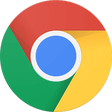
Google Chrome
Google’s game changing browser Chrome for Mac combines sophisticated technology with a simple UI, to create a faster, safer and easier browsing experience. Google’s rapid and continuous development cycle ensures Chrome for Mac continues to close in on Safari's dominant position in the Mac browser market.SpeedWe thought Firefox was good but Chrome not only beats it for speed, it also takes less strain on Mac CPU. Which means not only will your browsing be quicker, but so too will other applications you're running at the same time. Google Chrome launches extremely quickly, runs applications at speed thanks to a powerful JavaScript engine and loads pages rapidly using the WebKit open source rendering engine. Add to this quicker search and navigation options from the simplified UI and you have a browser that is damn hard to beat on speed.Clean, simple UIWhile this was a revolutionary area for PC users, Mac users were already used to slimline looking browsers thanks to Safari. We think Chrome improved on this further though - the simple UI hasn’t changed much since the beta launch in 2008. Google focused on trimming down unnecessary toolbar space to maximise browsing real estate. The browser is made up of 3 rows of tools, the top layer horizontally stacks automatically adjusting tabs, next to a simple new tabs icon and the standard minimize, expand & close windows controls. The middle row includes 3 navigation controls (Back, Forward & Stop/Refresh), a URL box which also allows direct Google web searching and a star bookmarking icon. Extensions and browser settings icons line up to the right of the URL box. The third row is made up of bookmark folders and installed apps. Easily overlooked now, this clean UI was a breath of fresh air compared to the overcrowded toolbars of popular browsers pre-2008.PrivacyAnother hugely popular feature, Incognito mode allows you to browse privately by disabling history recording, reducing traceable breadcrumbs and removing tracking cookies on shutdown. Chrome’s settings also allow you to customize regular browsing privacy preferences.SecurityChrome’s Sandboxing prevents malware automatically installing on your Mac or affecting other browser tabs. Chrome also has Safe Browsing technology built in with malware and phishing protection that warns you if you encounter a website suspected of containing malicious software/activity. Regular automatic updates ensure security features are up to date and effective.CustomizationA vast selection of apps, extensions, themes and settings make your browsing experience unique to you. Improve productivity, security, navigation speed, pretty much anything you can think of with apps and extensions from the Google Chrome Store. Install themes created by top artists or make your own using mychrometheme.com. Sign in with your Google Account to back up your contacts, preferences, history as well as access all your Google tools with a single login.In case you are looking for an alternative, you may want to try Avast Secure Browser.The program provider has restricted distribution of older versions of this product. FileHippo apologises for any inconvenience caused.
WinZip - Zip, unzip, protect
WinZip for Mac: Comprehensive File Compression Tool

GoodSync for Mac
GoodSync for Mac is an easy, secure, and reliable way to automatically synchronize and back up your photos, MP3s, and important files. Backing-up and/or synchronizing your critical documents is an easy affair, with tasks that can be scheduled using a variety of Google Drive, Amazon S3, and SkyDrive supportautomatic options. GoodSync for Mac offers true bi-directional file synchronization that prevents any data loss. The app can be used to synchronize data between your desktop Mac and Macbook, home and office computers, computer and removable devices (USB Key, Flash Drive, CDRW disc). This can be done over a local network or via the Internet. Key Features include: Powerful syncing capabilities. Compare and analyze changes to files. Can backup multiple versions of files. Google Drive, Amazon S3, and SkyDrive support. Overall, GoodSync for Mac is a powerful file synchronization app. It offers cross platform availability and currently available for Mac, Windows, and Linux. The app lets you backup and sync files to any number of locations, including online storage, other computers, and even mobile devices. The only downside we can see, is that it has no compression or encryption options.
Drive - External Drive Manager
Streamline Your Storage Management with Drive
GDrive for Google Drive
Optimize Your Mac with GDrive for Google Drive

Movavi Video Editor for Mac
Movavi Video Editor for Mac is a powerful yet easy-to-use video processing program for the Mac platform. With it you can cut and join video clips with zero quality loss, apply effects and filters, add music, titles, and much more! Movavi’s video editing software is intuitive and packed full of features, including: Transfer recordings from photo or video camera to your Mac. Capture webcam footage, record your voice via microphone. Upload video and audio files in any popular format: AVI, MOV, MP4, MP3, WMA, and many others. Add photos or any other graphic files. Rotate and crop videos, delete unwanted segments. Join individual frames or video clips with over 100 stylish transitions. Adjust sharpness. Improve brightness, contrast, and other colour settings. Stabilize any shaky sections. Automatically improve video quality with Magic Enhance. And that’s not all... If you like special effects, then you’ll love Movavi Video Editor for Mac’s special "Hollywood" effects. You can create a Matrix-style feel with Slow Motion, or transport your friends to another world with Chroma Key! Finally, once you’ve created your masterpiece, if you want to share it with the world, you can easily upload your finished project to various online content hosting sites, such as YouTube, Facebook, and Vimeo. Try out Movavi Video Editor for Mac today! Looking for the Windows version of Movavi Video Editor? Download Here

Google Earth Pro for Mac
Google Earth has literally changed the way we look at our own planet. With Google Earth Pro Fly you can pretty much go anywhere you can think of to view satellite imagery, maps, terrain, 3D buildings, the list goes on. Recent additions include galaxies in outer space, canyons of the ocean, art galleries and ski runs. Key Features include: See global changes with decades of historic imagery If you've ever wondered how your neighborhood has changed throughout time, Google Earth now gives you access to the past. With a simple click, check out suburban sprawl, melting ice caps, coastal erosion, and more. Dive beneath the surface of the ocean In the new ocean layer, you can plunge all the way to the floor of the sea, view exclusive content from partners like BBC and National Geographic, and explore 3D shipwrecks like the Titanic. Track and share your paths with others Take placemarks a step further and record a free-form tour in Google Earth. Simply turn on the touring feature, press record, and see the world. You can even add a soundtrack or narration to personalize the journey. You can explore rich geographical content, save your toured places, drop pins to mark locations and share with others. Some older Mac users may find Google Earth Pro for Mac slow to load, as will those with lower bandwidth connections. People trying to stream music or movies on the same connection as you will probably pull their hair out as Google Earth dominates the available bandwidth.
CyberDuck for Mac
FTP software is not the most glamorous category, yet CyberDuck for Mac manages to make file transfer appealing. With an attractive interface and support for cloud storage, it's head and shoulders above its competitors - and it's free. CyberDuck for Mac is available for Mac and Windows and offers a number of features above its peers. It's an FTP and SFTP application, but it also supports WebDAV, providing easy access to web-based disks. It also connects to Amazon S3 for really affordable storage in the cloud, as well as Rackspace Cloud, Oracle Cloud Storage and Google Cloud Storage. CyberDuck for Mac integrates seamlessly with other providers using two APIs: Amazon S3 and OpenStack Swift. Other benefits include: Fast, simple integration with a content delivery network (CDN) such as Akamai, making your website more robust and improving uptime. Access to Amazon S3 storage as though it were an external hard drive. Fast access to web URLs for files you're browsing. Support for Growl or Notification Center in Mac OS X. Support for SSH, plus two factor authentication with Google. CyberDuck also integrates seamlessly with other providers using two APIs: Amazon S3 and OpenStack Swift. Overall, if you're looking for an easy-to-use FTP client with powerful features, Cyberduck for Mac is a good choice. With built-in support for Google Drive and Amazon S3, and being a client that allows you to manage file permissions, reveal hidden files, and place speed limits, Cyberduck for Mac ticks all the boxes. Looking for the Windows version of Cyberduck for Mac? Download Here
Amazon Cloud Drive
Streamlined File Management with Amazon Cloud Drive for Mac
BlueStacks App Player
BlueStacks App Player for Mac is a great tool for allowing you to run your favorite mobile apps/games in full screen in your browser using a Mac. BlueStacks App Player for Mac Key Features Fully customizable environment. Support for multiple OS configurations. Google Play integration. Once installed, BlueStacks App Player for Mac can be configured to work with your choice of popular social media platforms i.e. Facebook or Twitter. As the environment runs Android apps, you can configure BlueStacks App Player for Mac to work with your Google Play account, so you can access all your favourtite apps and games! The user interface of BlueStacks App Player for Mac can be totally configured to suit your needs. Additionally, it is capable of integrating with the custom software experiences which are designed and developed by Apple. You can enjoy a full Android environment through BlueStacks App Player for Mac, or if you choose, you can just install Android app icons directly onto the Mac desktop. BlueStacks App Player for Mac supports multiple languages. Looking for the Windows version of BlueStacks App Player? Download Here
Last updated
ExpressVPN
A full version program for Mac, by ExpressVPN.
CINEMA 4D
CINEMA 4D For Mac - Why It's A Must-Have Workflow
Chromium
Open-source browser
Signal
Free, privacy-focused messenger
PdaNet
How to Use PdaNet to Manage Your Pda
RustDesk
Free Mac desktop remote control
Zoiper
Configuring the Mac OS X Zoiper Installation
WeChat
WeChat: A Comprehensive Communication Platform
Dragonframe
Create your own stop motion movies
WiFi Scanner
Comprehensive Review of WiFi Scanner for Mac
MacFamilyTree
Discover your family tree with MacFamilyTree
Scribus
Scribus: Open Source Desktop Publishing App