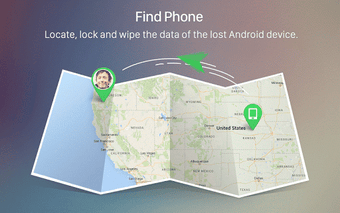A free program for Mac, by SAND STUDIO.
About AirDroid Desktop for Mac
This app has been published on Filehippo on September 7th, 2023 and we have not had the possibility to test it yet.
We encourage you to try it and leave us a comment or rate it on our website. This will help a lot the rest of our users!
AirDroid Desktop requires Mac OS X or above. The current version of the program is 3.7.0.0, and you can get it only in English.
Advertisement